ICT Innovations brings another amazing feature for call centers and Agents’ support! WebPhone. ICTAgent supports Voice, SMS, Fax, and email communications technologies however here we will discuss only voice communications.
What is a WebPhone? and How does it help Agents?
A WebPhone is a WebRTC based phone that allows agents to receive incoming and make outbound calls using their browsers without any additional hardware or software. ICTBroadcast offers integrated WebPhone for Agents. It empowers agents to perform the following actions.
- Agents status (Ready/Busy)
- Predictive/Manual
- Call Status
- End Call
- Show Script
- Call on Hold
- Transfer Call to Selected Agent
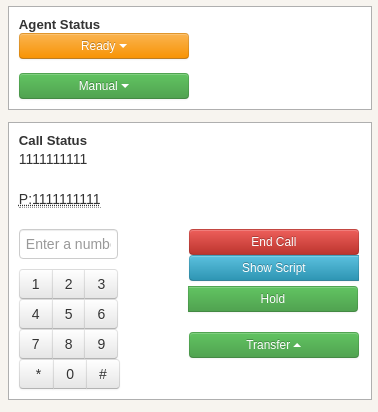
Using Web-Phone
Users can even access integrated webRTC Web Phone by login in as an agent by giving an extension and password.
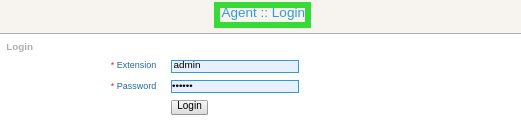
Set Agent Status
ICTBroadcast provides an option to change the status of Agent, the agent can set his status as ready and not ready by selecting an appropriate status option from the Agent status box,
Note: The agent with ready status can receive, forward, or make calls
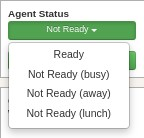
ICTBroadcast provides an option to agents to select a dialing method, either manual dialing (manual) or automated dialing (predictive). An agent can select the manual option to dial manually from a webphone or the select predictive option to let ICTBroadcast automatically dial the contact list
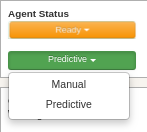
Show Dialogue/Scripts
It provides you an option to display a campaign script/dialogue for each campaign.
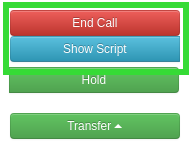
Create Dialogue In ICTBroadcast
Agents can configure this functionality by creating campaigns with the dialogue option. You can create the dialogue/personal scripts in the following way:
- Go to the Message menu from main-menu
- Choose Dialogue/Script menu from sub-menu
- Click the Add New button
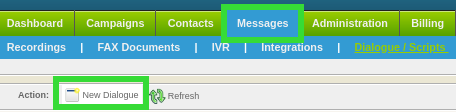
Fill out all the fields and click Save.
Note: The user can make a dynamic/customized dialogue by using Tokens. Click on Show Available Tokens, to add tokens in dialogue.
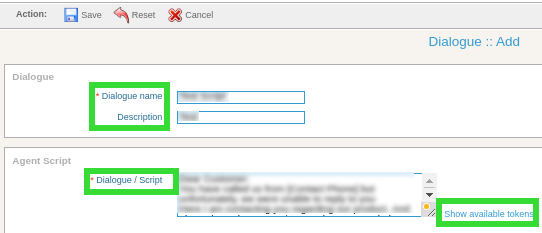
How to Create a New Campaign with Web-Phone support
ICTBroadcast provides integration of WebPhone in two campaigns only.
Agent Campaign
Interactive/Press 1 Campaign
To configure these campaigns you need to follow the steps given below:
- Add URL of CRM for group
- Select a suitable Dialogue
Add URL of CRM for pop-up
Both agent campaigns and interactive campaigns can be configured to trigger a pop-up on the agent screen, the same URL should point to some CRM or other contact centers. URL can be configured in the Contact URL field as shown in the following image

Select Dialogue/Script
There is an option of Dialogue/Script under the general-options section in the agent campaign or interactive campaign type where users can select recently created dialogues.
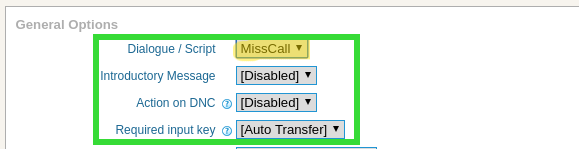
Webphone lets you customize the campaign script/ dialogue. It provides you an option to display the campaign script/dialogue for each campaign. Agents can use this functionality by creating campaigns with dialogue.
CREATE AGENT CAMPAIGN
ICTBroadcast provides integration of WebPhone in 2 Campaigns. It can be used with Agent and Interactive Campaigns.
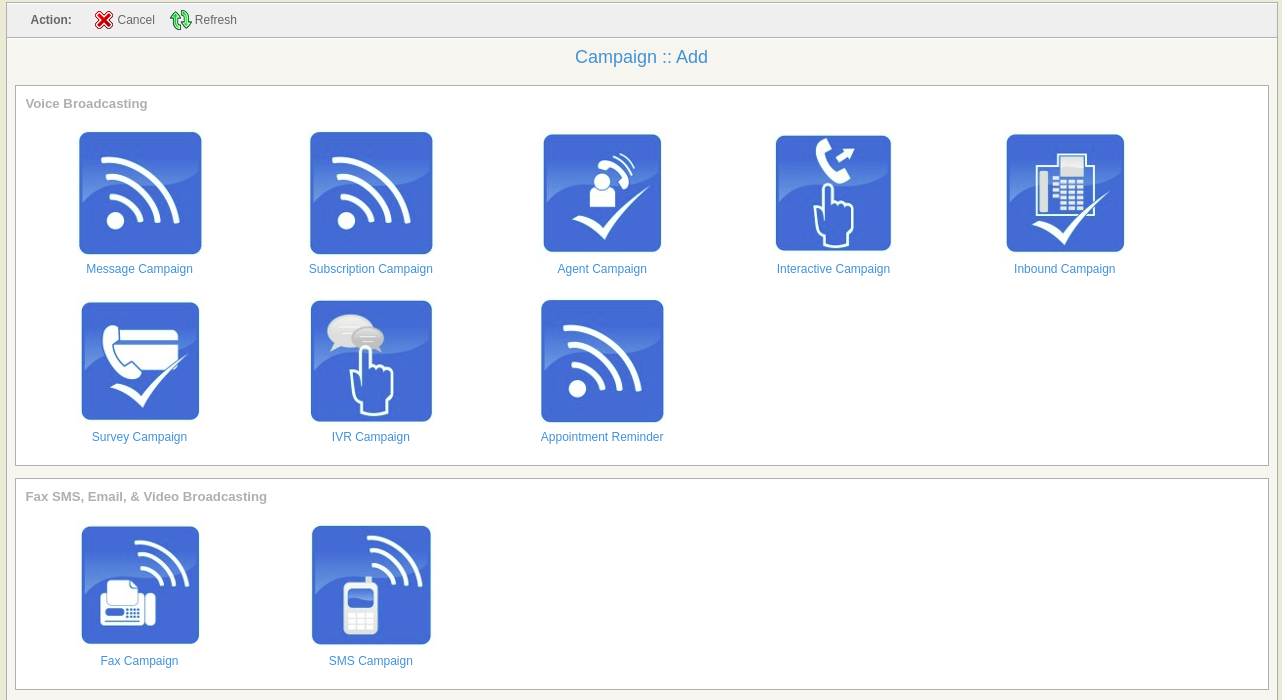
To configure these campaigns you need to follow the steps below:
CONTACT / CRM URL FOR POPUP
You can utilize the webphone features in Interactive Campaigns and Agent Campaigns.
When using WebPhone, Agent and interactive campaigns can be configured to trigger a Popup on the agent screen, the same URL should point to some CRM or other contact provider app. URL can be configured in the Contact URL field as shown in the following image.
DIALOGUE
Creating your own Dialogue/Script can be done in a few steps now
Dialogues are specific to agents and interactive campaigns, in these campaigns an option of Dialogue / Script is given under the General options section and the user can select recently created dialogue here.
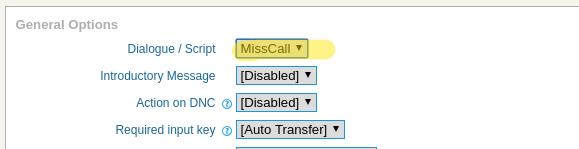
USING WEBPHONE
Users can even access integrated webphones by selecting the desired extension from the top Agent Panel dropdown.
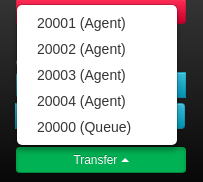
SET AGENT STATUS
ICTBroadcast provides an option to change the status of the Agent. You can set the status ready or not ready
Note: Agents with ready status can receive / makes/transfer calls
CALL TRANSFER
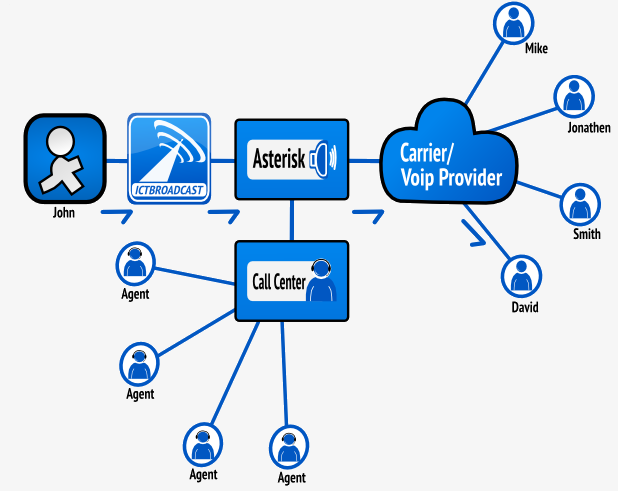
Transferring a call is not an issue now as the call can be transferred to the desired extension by clicking the call transfer button and then selecting the desired extension
LOAD CONTACT
You can view and edit prospect details by clicking on load contact.
Please note that it is different from the popup URL. Instead of a popup, it will redirect the current window to ICTBroadcast’s internal contact record where the user can edit/update it accordingly.
KEYPAD / DTMF
Handy keys are provided to the agent for operating the webphone.
A-List of usable key sequences that agent can use for different purposes is given below: For hangup press *0
For call transfer, press #1 and then enter the target extension number alternatively (without pressing any key) agent can select the target number from the transfer dropdown button.
For attended call transfer press #2 followed by the target extension