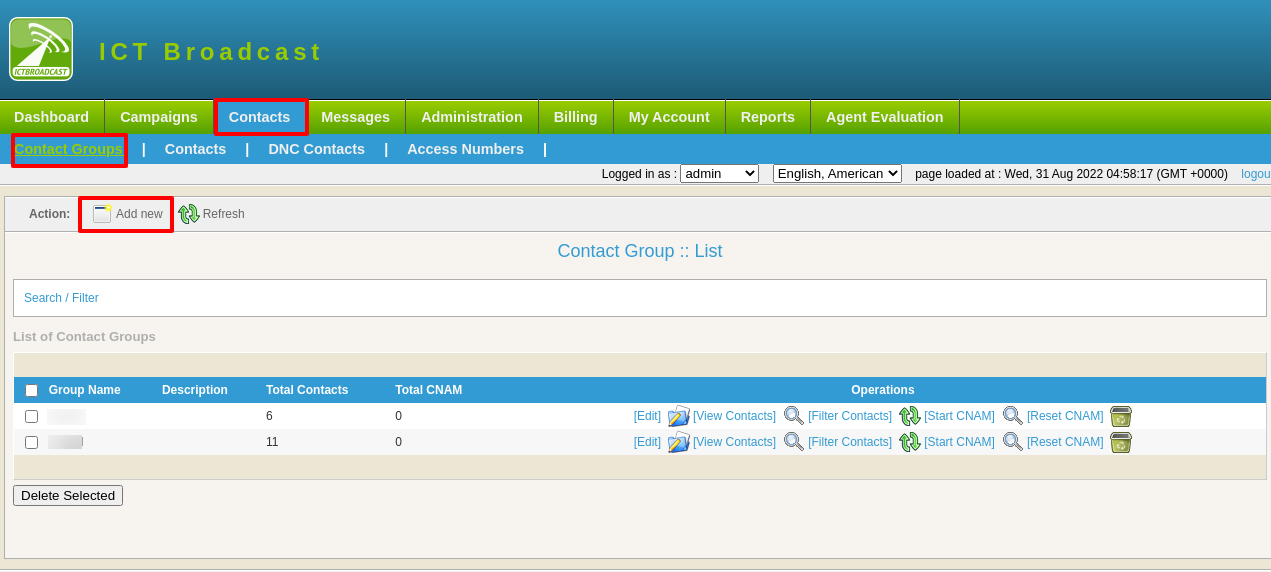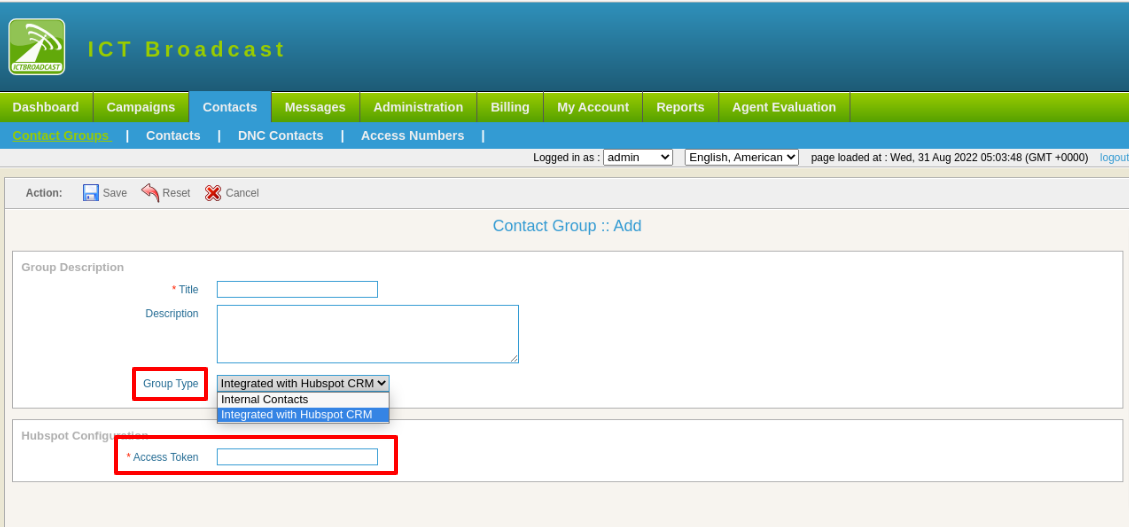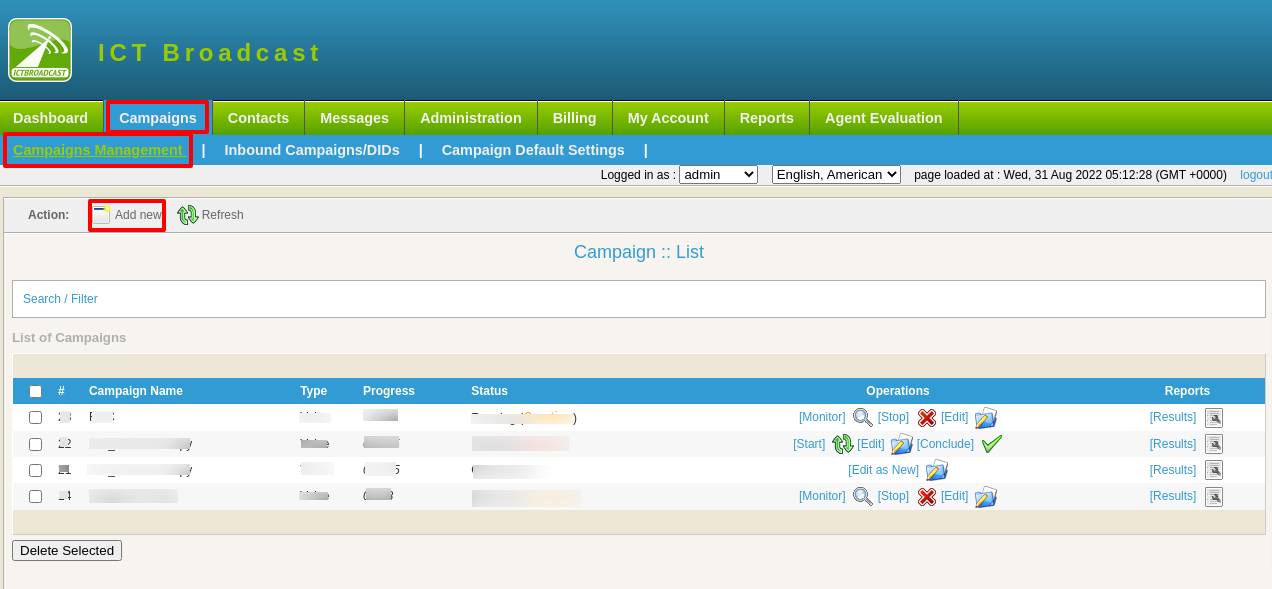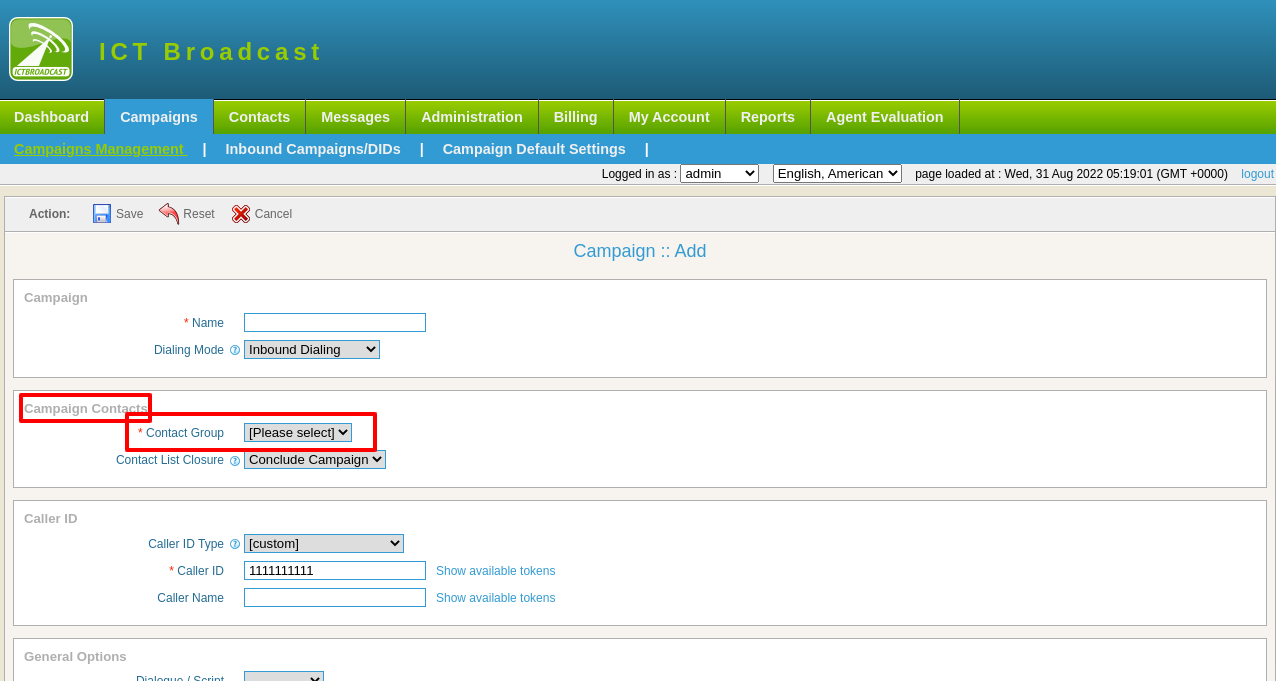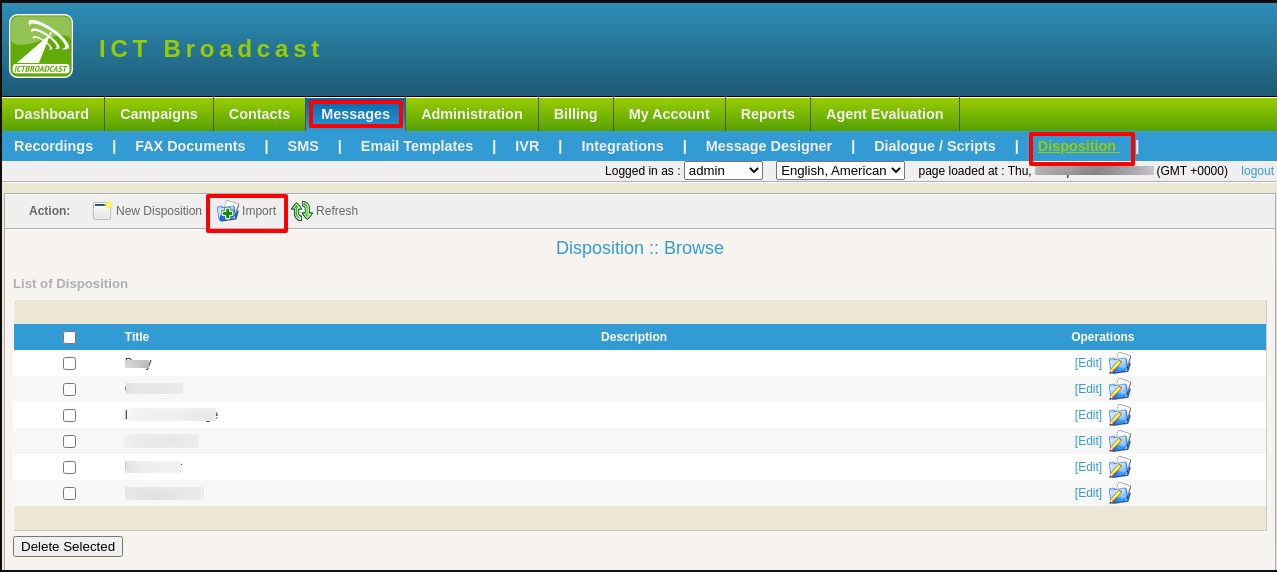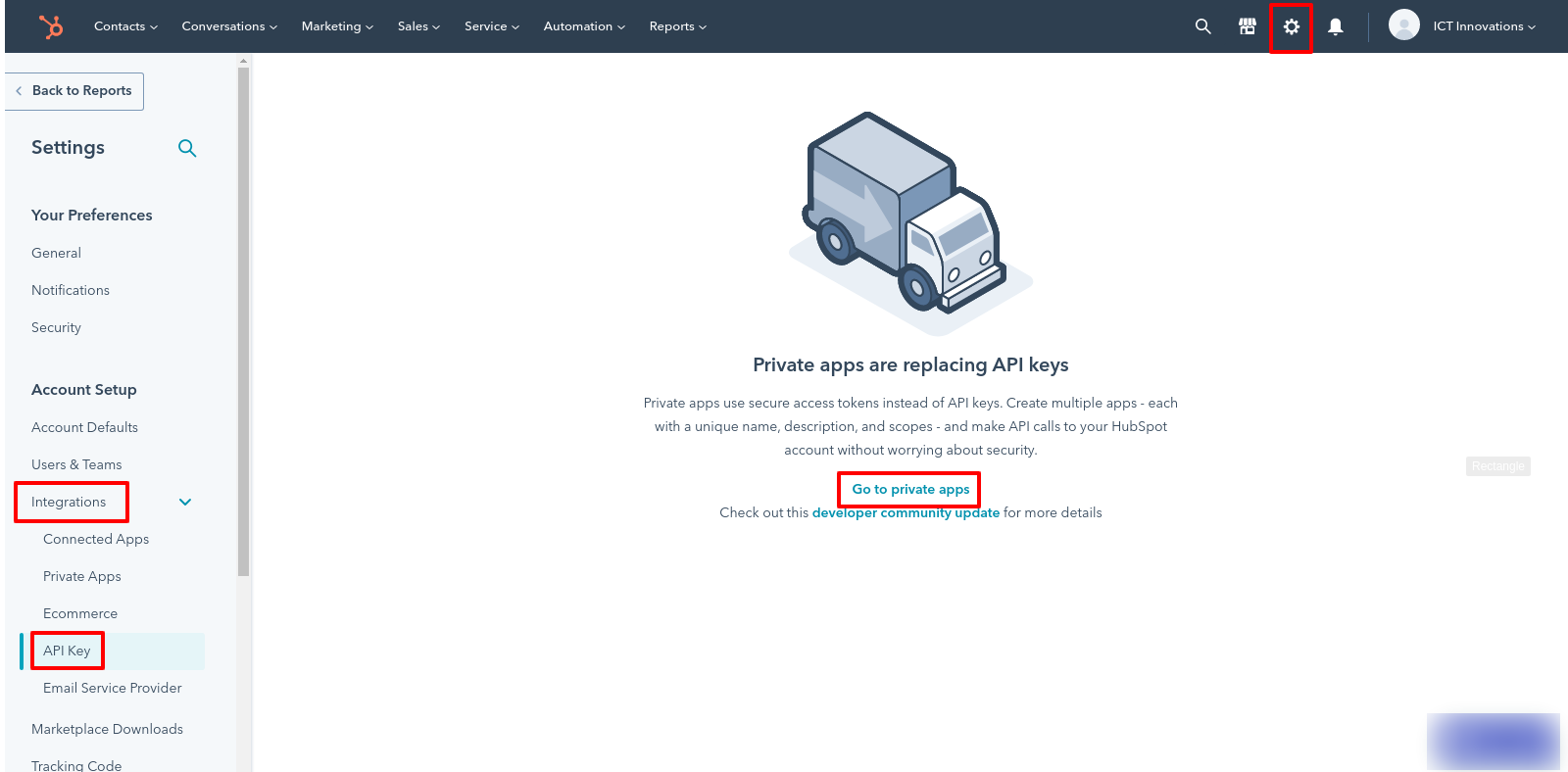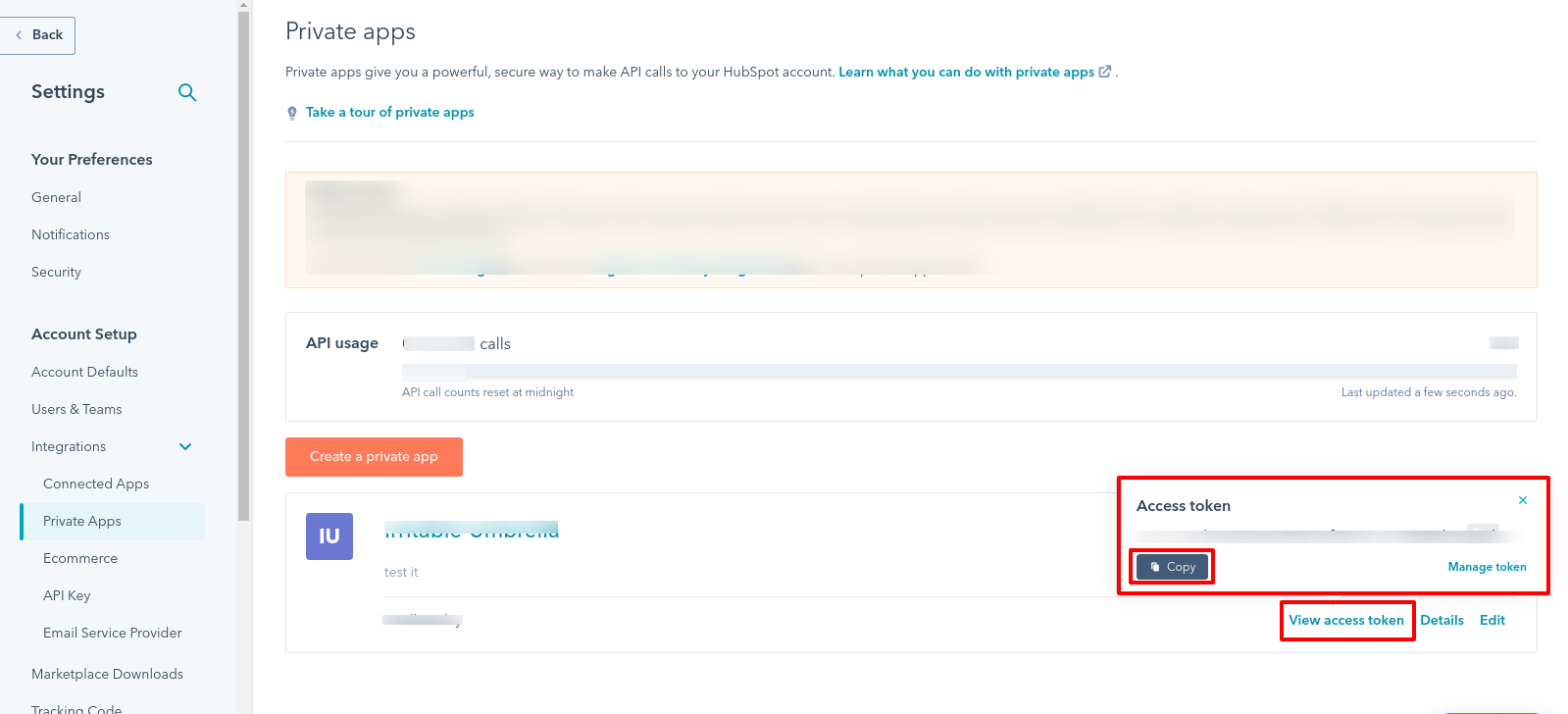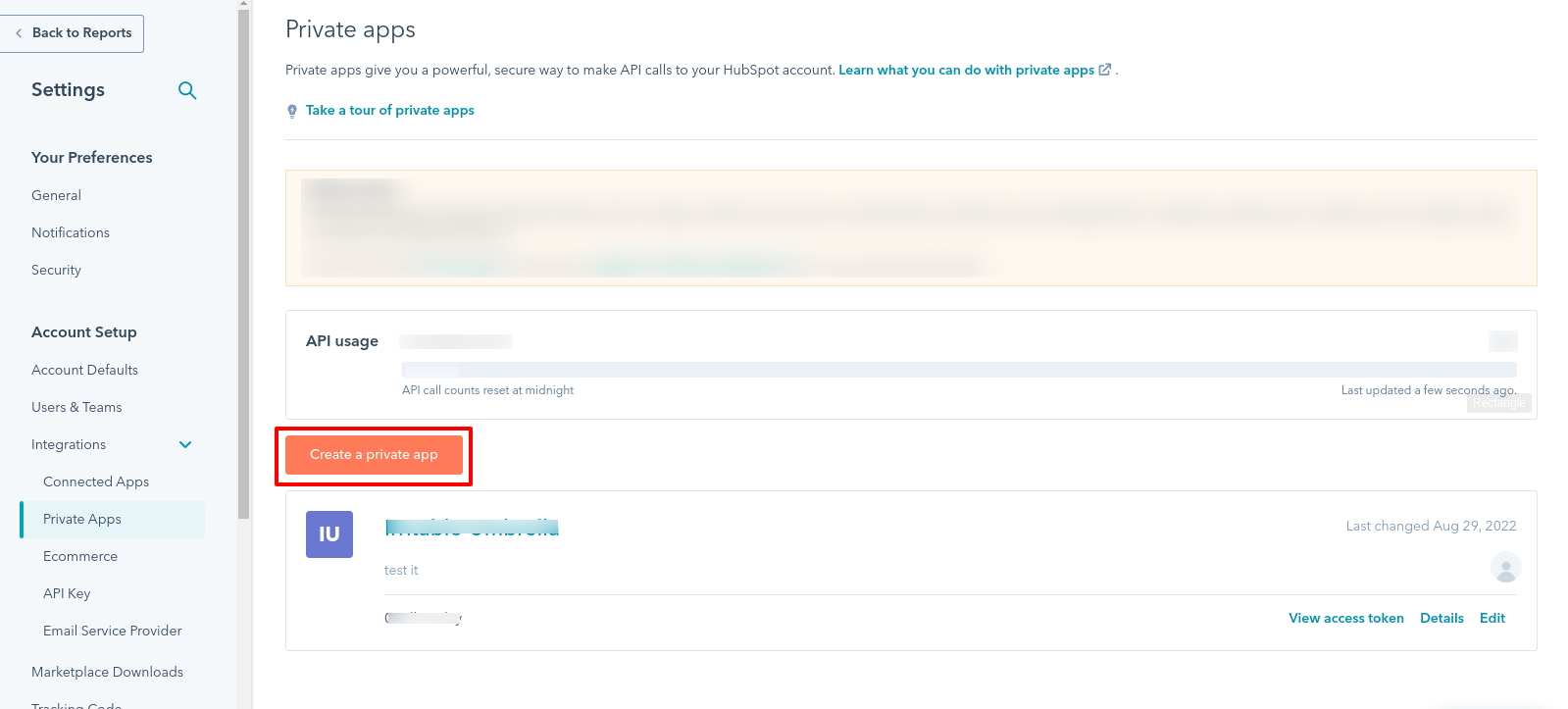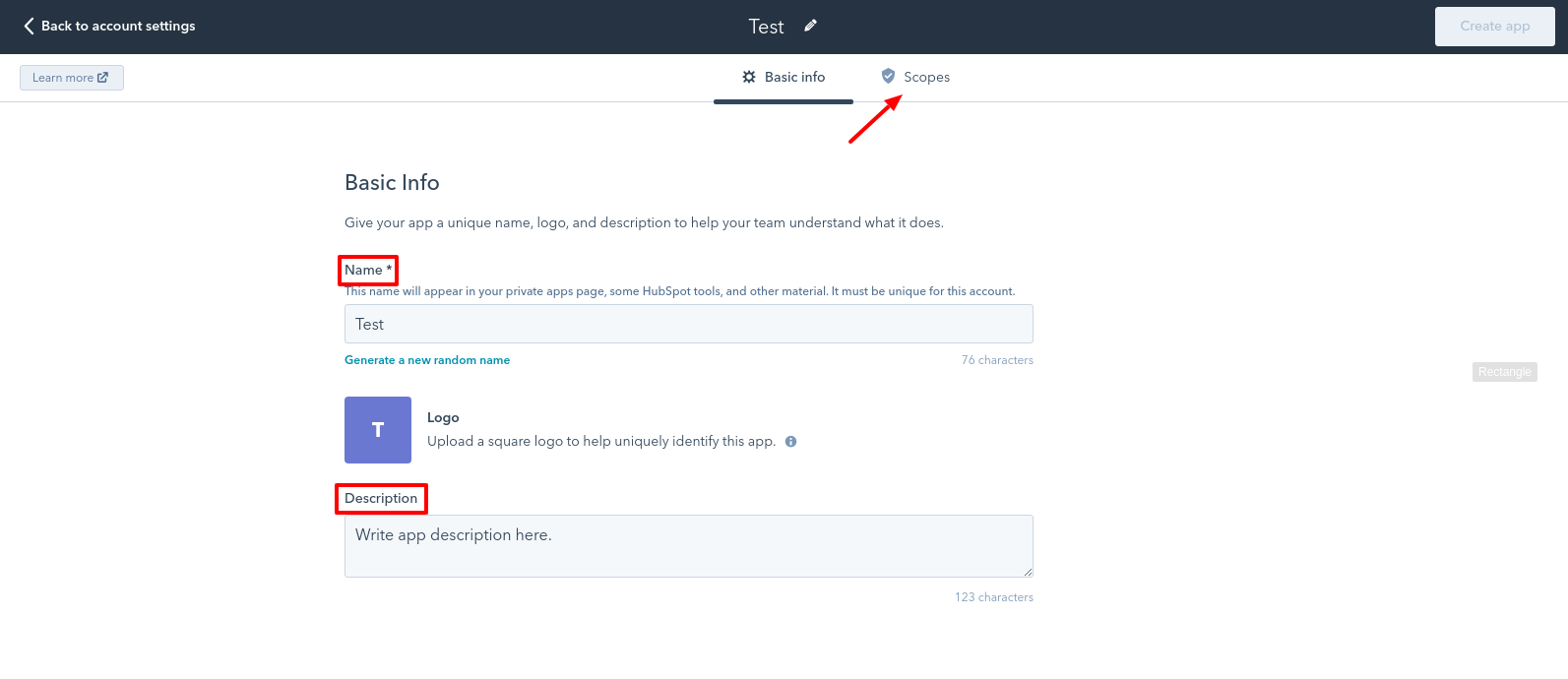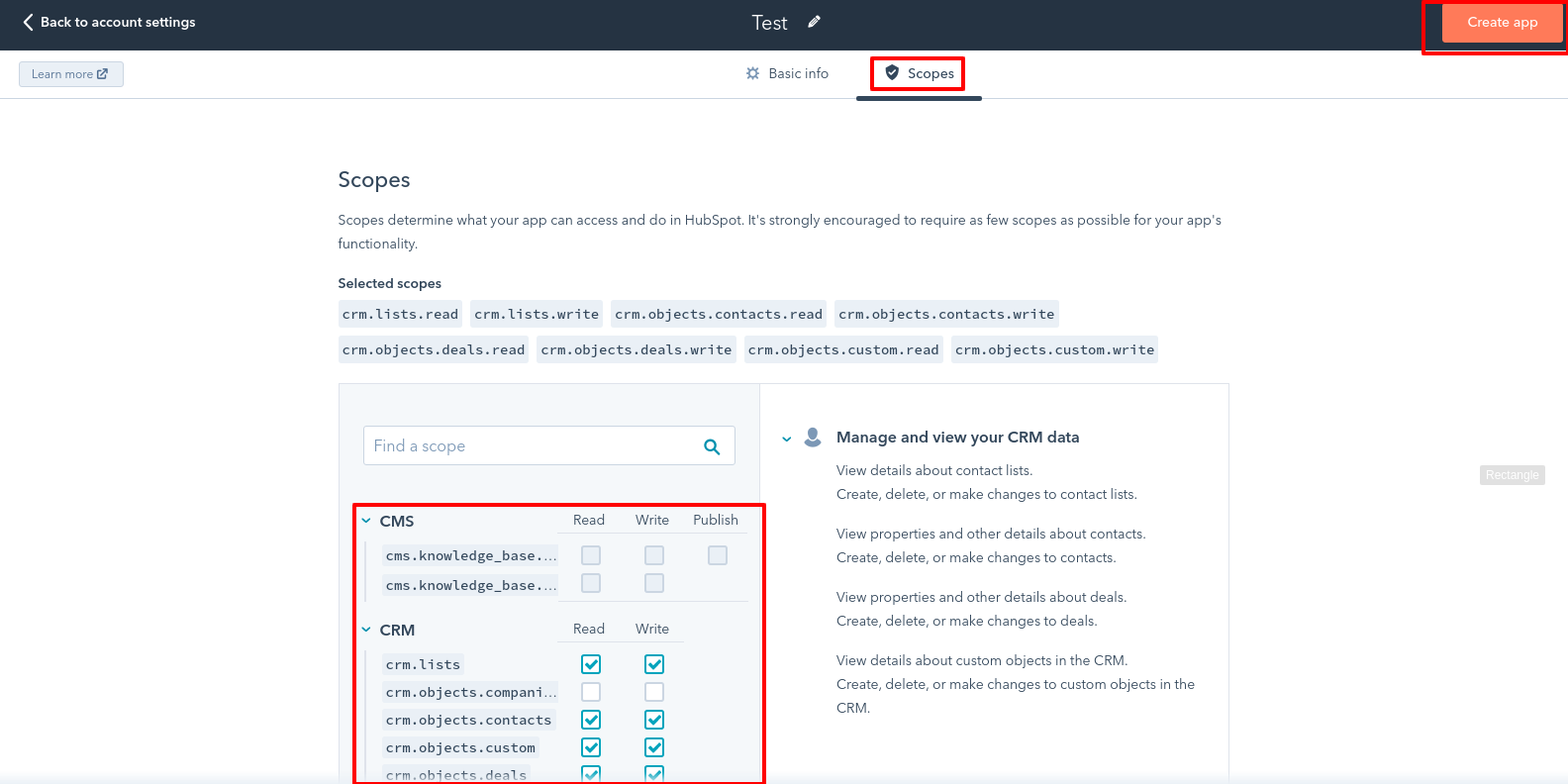HubsSpot CRM
Create your account in hubspot crm or you can also login using your google account.
Add Contacts
Select Contacts => Contacts from menu.
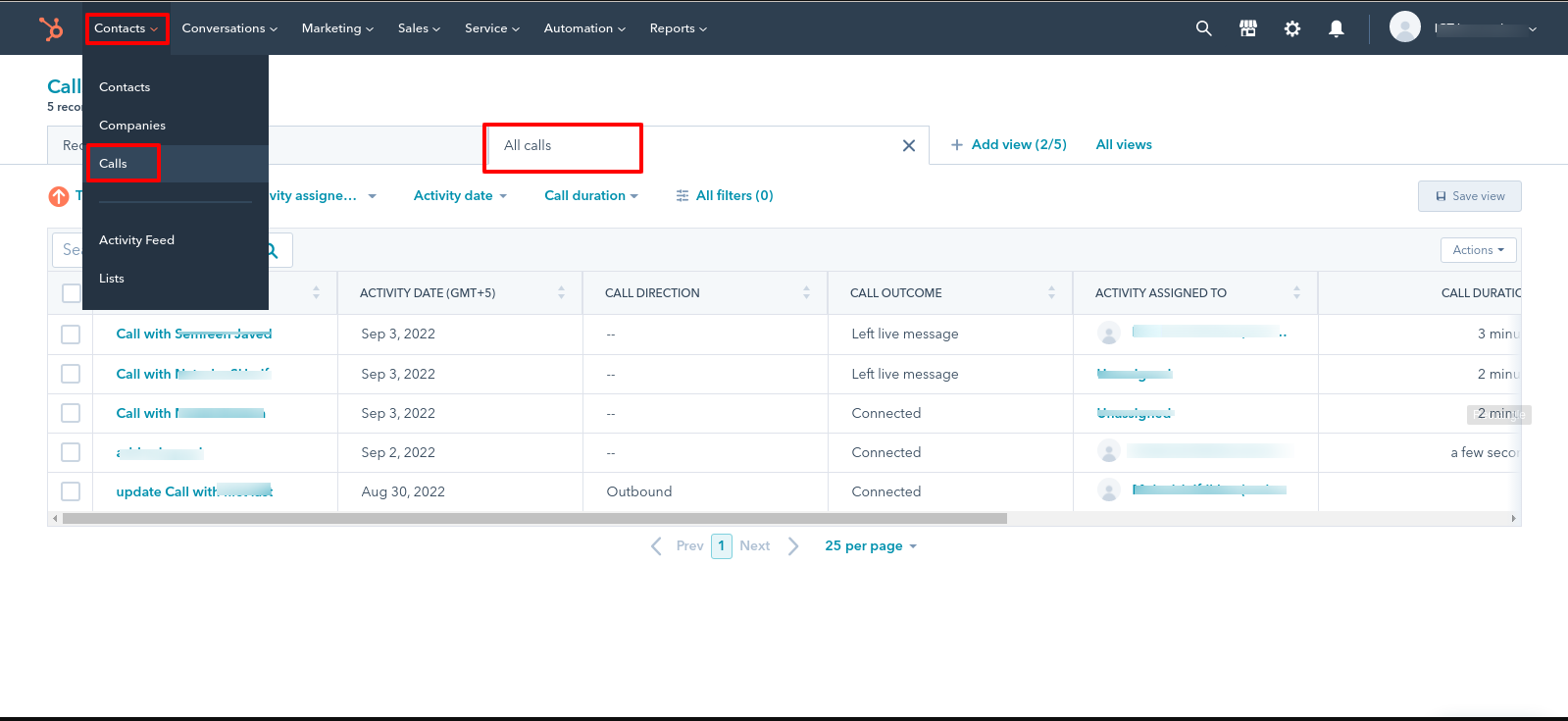
Select Create contact button from right side
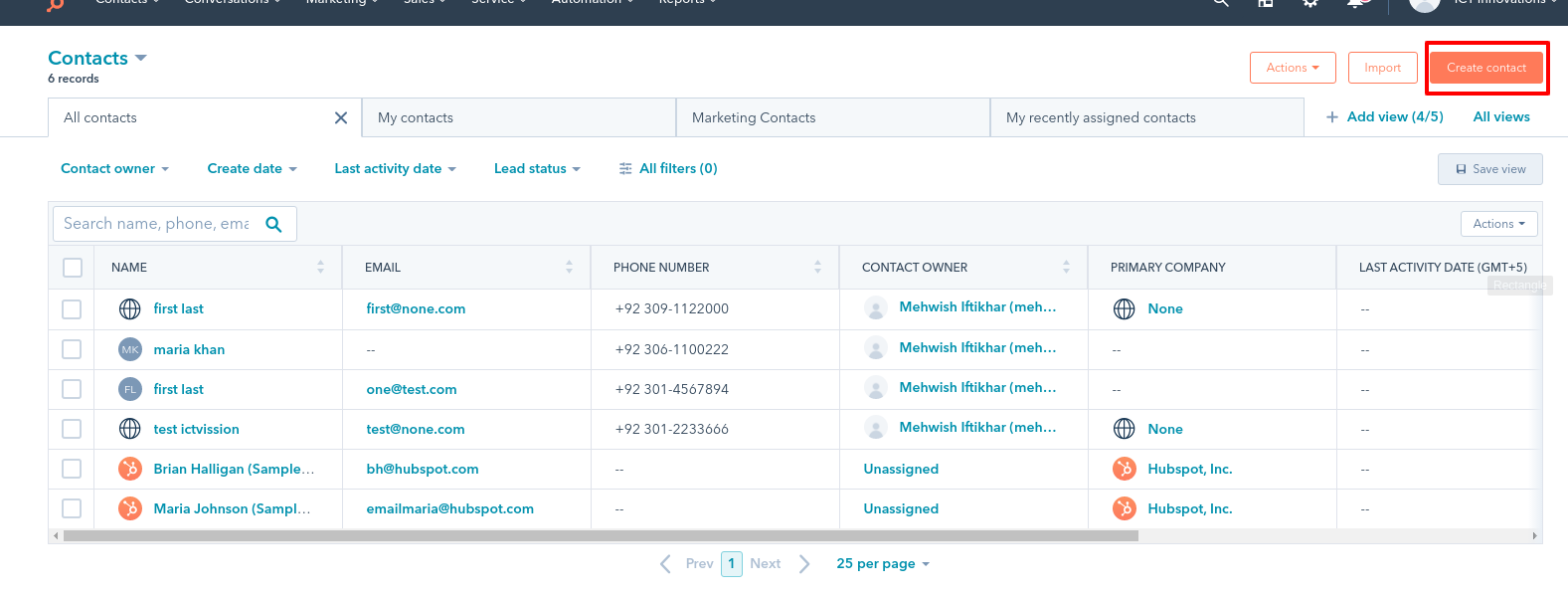
Create contact form will be open then enter value in fields and click on “create” or “create and add other” button.
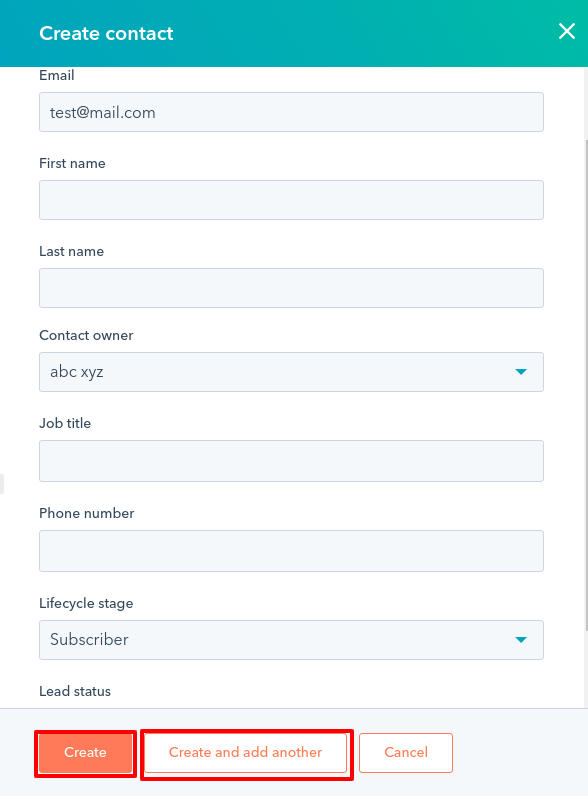
Import Hubspot Contacts into ICTBroadcast
- Login into ICTBroadcast Panel.
- Click on Contacts => Contact groups from menu and Click on Add New button.

- “Contact Group add” form will be open.
- Select “Integrated with Hubspot CRM” from Group Type dropdown list.
- Paste your Hubspot Access Token in access token textbox. (How we get Hubspot Access Token – Here )

- Click on Save Button.
- Create a new campaign. CLick on Campaign => Campaigns Management from menu and click on Add new button.

- Add Campaign Form will be open.
- Select contact group from the dropdown and click on add button. Then it’s load all hubspot contacts into ICTBroadcast contact.

Map Hubspot Disposition with ICTBroadcast
- Login into ICTBroadcast Panel.
- Select Message => Disposition from menu and click on Import Button.

- A form will be open. Enter Hubspot access token and click on save bitton. (How we get Hubspot Access Token – Here )

- When you select disposition from agentpanel after call completion then its maps with hubspot disposition and new call engagement created successfully. And you can view it from Hubspot GUI.
- Select Contacts => Calls from menu. And it is displaying recording and all call data.
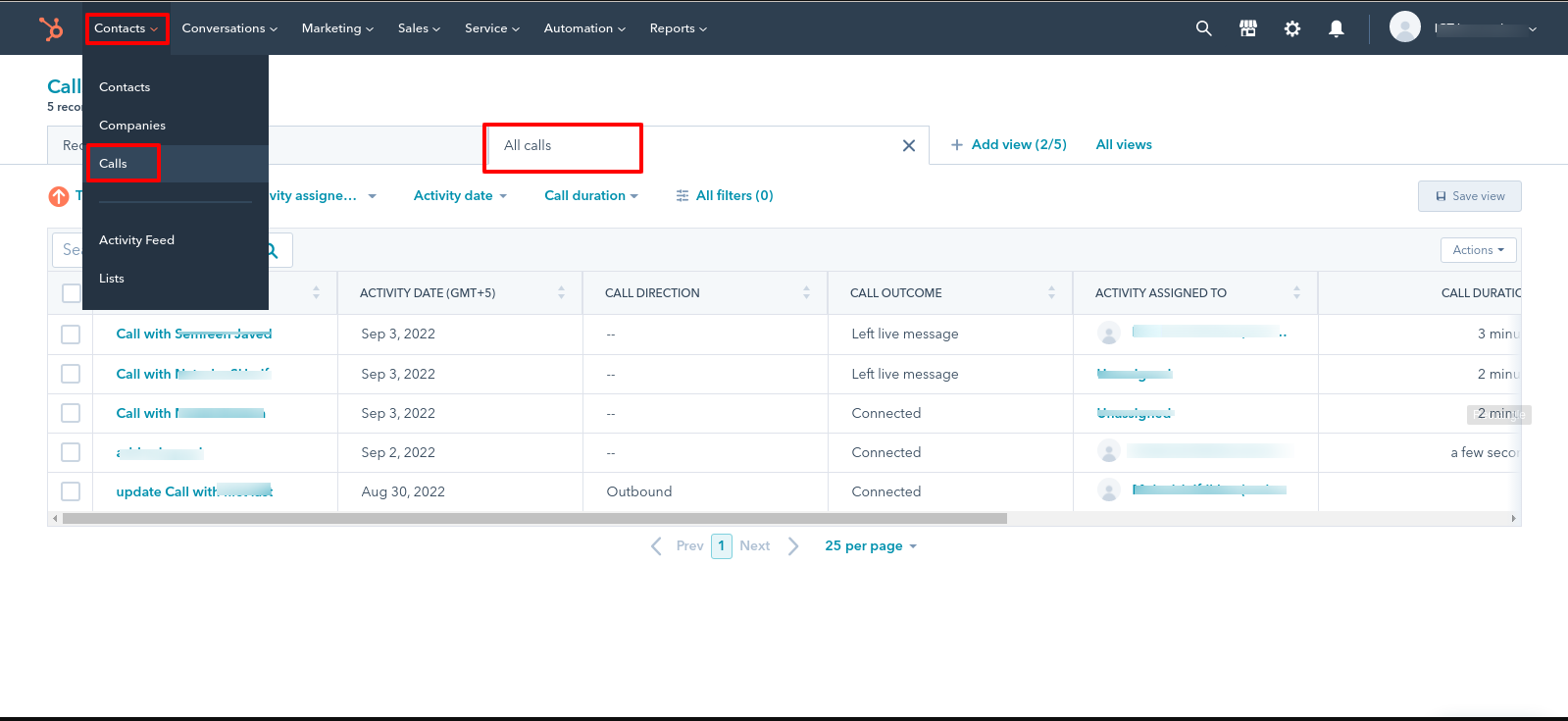
Get Hubspot Access Token
- Login in your Hubspot Account.
- Click on “Settings” from the top right bar.
- Select API Key from the Integrations Dropdown. Click on “Go to private apps”.

- If you already created app then click on view access token and copy your access token.

- If you did not already create app then click on “Create a private app” Button.

- Enter app name and app description.

- And select app scope according to our requirements and click on “Create app” button. After app creation click on view access token and copy it.