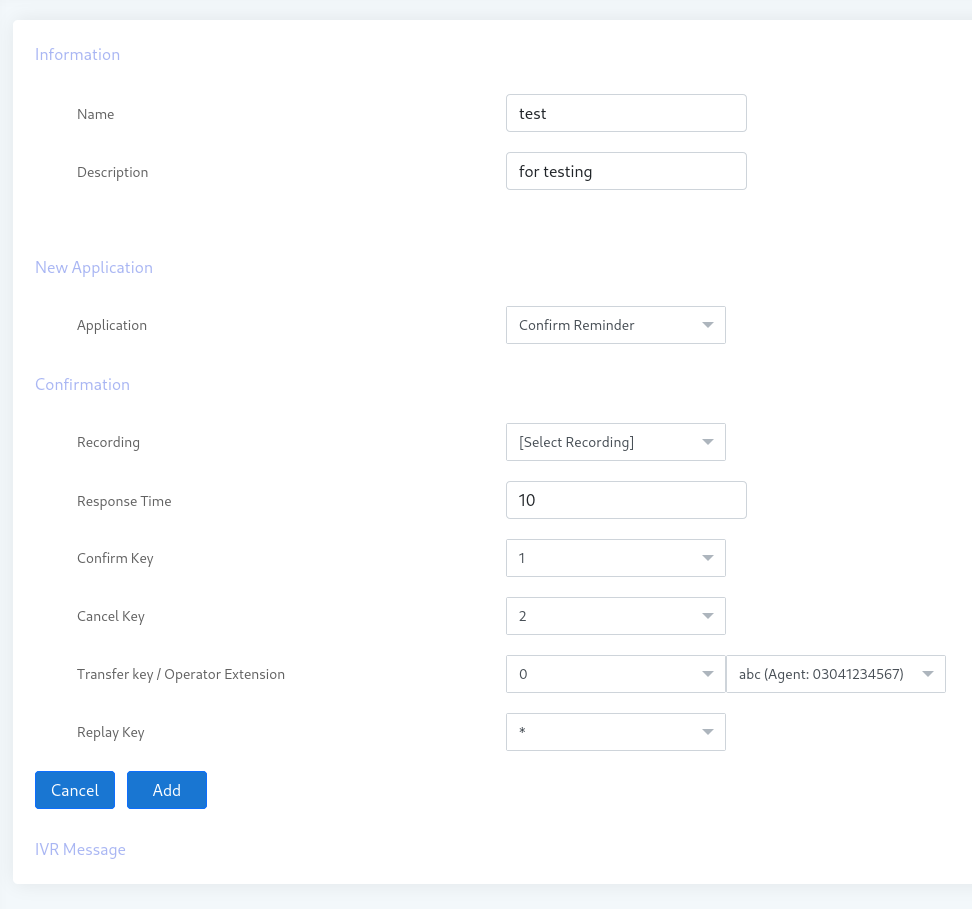Creating campaign messages is now easier with ICTBroadcast’s built-in Message Designer. This simple tool is made for voice broadcasting, feedback, and appointment reminder campaigns. You don’t need any coding or extra design tools. With its easy interface, you can quickly build voice prompts, confirm reminder, or text messages via TTS application. It’s all inside the ICTBroadcast unified communication software, helping you send professional and personalized messages easily and efficiently.
What is Message Designer?
Message Designer is a visual, user-friendly interface that helps you design message templates for your auto dialer campaigns. Whether you’re setting up appointment reminders, surveys, alerts, or promotional calls.
Message Designer allows to the creation of complex telephony voice messages that can be played when a call is received by some person. It allows joining voice recordings, text to speech, alphabet to speech, numbers, and digits to speech, and date and time to speak. It also includes an application to get a response to a reminder call.
IVR Message Applications in ICTBroadcast’s Message Designer
The Message Designer is a visual tool that creates customized and personalized messages in ICTBroadcast. The user can make the message and personalize it by inserting various tokens in the message where needed, and use an application such as TTS to play this text message as voice with a personal touch
It supports various applications such TTS , Say number, and Say Alpha .
- Play Audio
Easily insert a pre-recorded audio message into your campaign. Ideal for consistent voice branding or repeating essential information. - Text-to-Speech (TTS)
Convert written text into speech with just a few clicks. Perfect for dynamic messages using custom tokens where content may change regularly, such as customer names or appointment details.
- Say Alpha
Spell out alphabetic values or variables (e.g., confirmation codes or initials) to enhance clarity in automated messages. - Say Digit
Vocalize individual digits or numeric values stored in variables. Useful for PIN codes, IDs, or verification numbers. - Say Number
Read out complete numbers, whether fixed or variable, in a human-friendly format. - Say Date
Add specific dates or date variables to your message. Perfect for communicating appointment dates or deadlines. - Say Time
Insert specific times or time-based variables into your message, ensuring recipients know exactly when an event will occur. - Confirm Reminder
Introduce interactivity to your IVR campaign.
This feature plays a customizable voice prompt asking the recipient to press a key to confirm or respond. For example:- Press 1 to confirm the appointment
- Press 2 to cancel
- Press 0 to transfer the call to a live agent
(The keys and destination extension can be customized as needed.)
here is a example how to use message designer to create a personalized message using TTS application :
Dear Mr. [contact_first_name] [contact_last_name],
We hope this message finds you well. This is a gentle reminder that an invoice amounting to $[contact:custom2], related to your order number [contact:custom3], is still pending.
Kindly make the payment at your earliest convenience using the following PayPal address:
[contact:custom4]
Should you have any questions or need assistance, please feel free to contact us.
Thank you for your prompt attention to this matter.
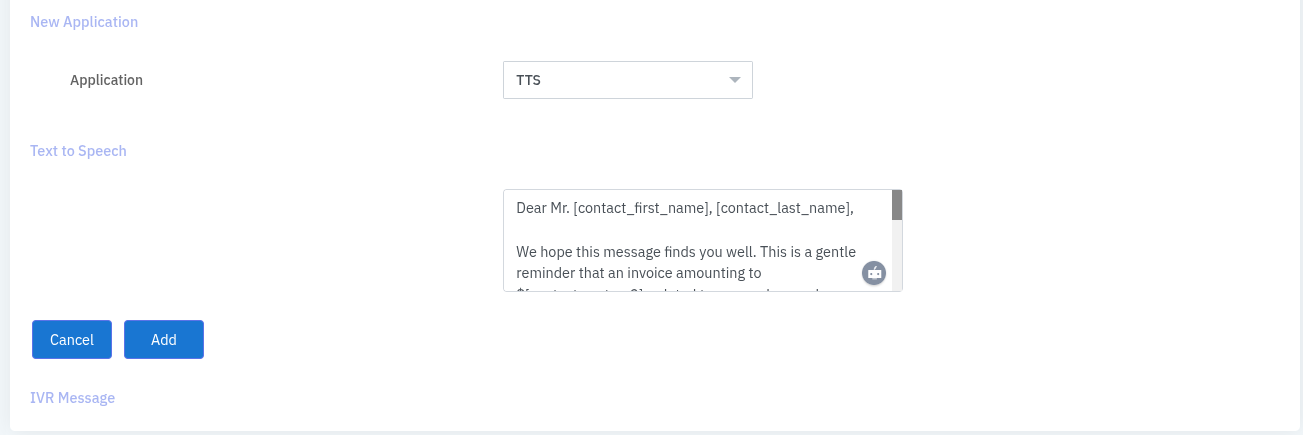
Creating a New Ivr Message Using Message Designer in ICTBroadcast
For create/test the New customized message using ICTBroadcast Message Designer please visit the following link fro access the ICTBroadcast Demo : https://www.ictbroadcast.com/ictbroadcast-demo-credentials/ and follow the below steps for create the customized messages via message designer
- Login to ICTBroadcast as Admin/User.
- Select the main menu “Messages”.
- Select the sub menu “Message Designer” and click on it.
- Click on “New IVR Message” button, page opens where user will have to enter the required information in desired fields.
Name: Enter the message name
Description: Enter the description related the message (optional)
Applications: Use the Application dropdown to select a message component (e.g., Play Audio, TTS, Say Date, etc.).
- Use the TTS application/option for play the customized message during call.

- user can use other various tokens for create message as discuss above and below
- Click Add to insert it into the IVR Message fieldset.
- Once the message is configured as desired, click the Save button.
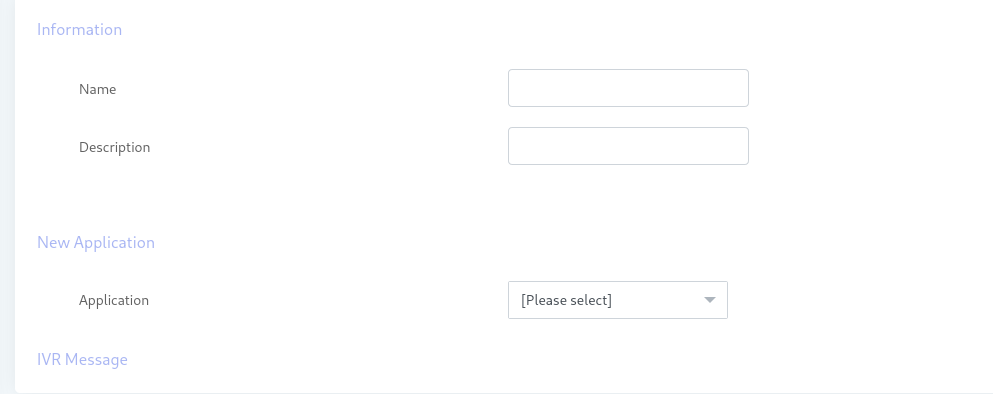
Create Custom Campaign Messages in ICTBroadcast Using IVR Studio Features:
While the Message Designer in ICTBroadcast Does Not Offer Drag-and-Drop Functionality, Users Can Still Create Personalized and Custom Messages by Leveraging the Powerful IVR Studio, Which Supports TTS, Say Number, and Other Advanced Applications.
IVR Designer is more advanced to tool to create personalized, multi-level, customize,d and dynamic IVRs, and it too supports tokens and applications such as TTS, Say alpha, Say number e.t.c.
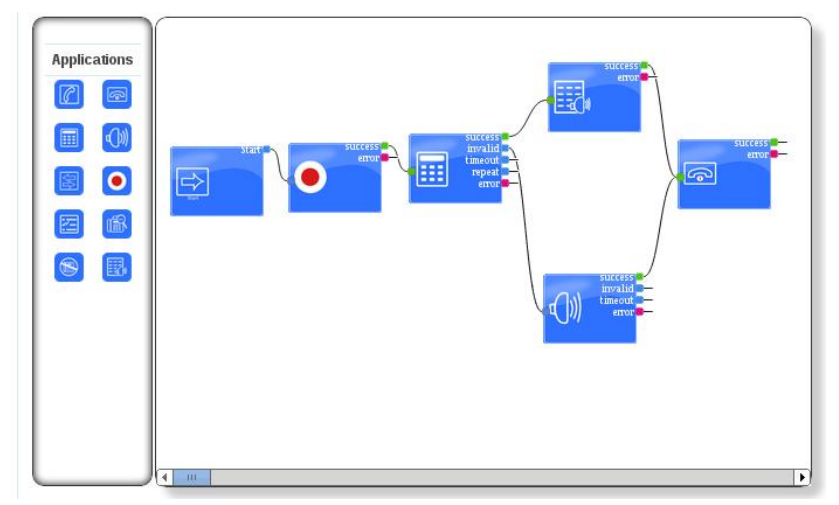
Here are the description of Application/tools user in IVR Studio:
Call Answer
Call answer applications answer an incoming call
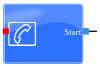
Call Hangup
The hangup application forces a call to be disconnected.
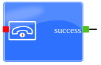
Get Input
Get any input request from your IVR.

Condition
After getting value from Get Input we can handle the call accordingly.

Play Audio
Plays a sound file. You can use sound files from the Recording section in the settings area.

Text-to-Speech (TTS)
Convert written text into speech with just a few clicks. Perfect for dynamic messages using custom tokens where content may change regularly, such as customer names or appointment details. In IVR you can use the TTS application via drag and drop the application/tool
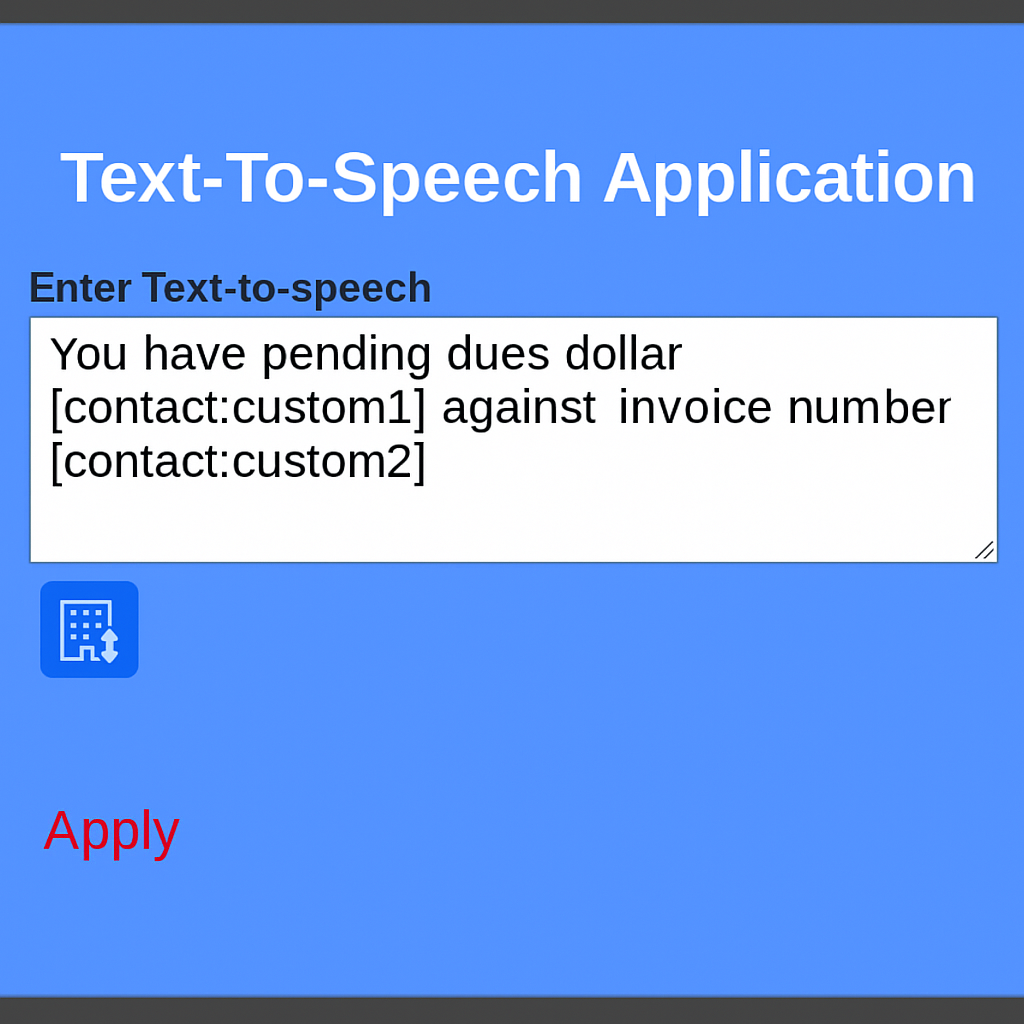
For more detail about ICTBroadcast Advanced IVR Studio visit : https://www.ictbroadcast.com/ivr/
Advanced Capabilities of Message Designer in ICTBroadcast
ICTBroadcast’s Message Designer is more than just a drag-and-drop tool—it’s a powerful, built-in feature designed to create dynamic, personalized, and interactive voice messages for automated campaigns. With support for audio recordings, text-to-speech, tokenization, and interactive prompts, it enables businesses to craft professional and human-like communication at scale.
Key Use Cases of Message Designer
1. Automated Appointment Reminders
Send personalized appointment reminders with contact names, appointment dates, and options to confirm, cancel, or reschedule by pressing a key. Ideal for hospitals, dental clinics, beauty salons, and more.
2. Customer Feedback Collection
Create surveys or feedback messages using the Confirm Reminder application. Collect responses with digit keypresses and automatically update CRM records or trigger follow-ups.
3. Emergency or Urgent Notifications
Broadcast pre-recorded or text-to-speech messages to notify customers or staff in emergencies. Use tokens to insert names or locations for personalized impact.
4. Promotional and Marketing Campaigns
Design engaging and customized promotional calls that greet users by name and offer targeted deals, improving customer retention and conversion rates.
5. Event Reminders and Invitations
Notify participants about event details including date, time, and venue using dynamic tokens like [contact:first_name] or [contact:custom1].
Benefits at a Glance
- Personalized Content with dynamic tokens
- Reusable Message Templates for future campaigns
- Drag-and-Drop Simplicity in message sequencing
- Interactive Elements like confirmation or agent transfer
- Multi-language Support through TTS configuration
Important Links :