There are many features and campaigns offered by ICTBroadcast and inbound IVR is one of them. IVR campaign dials number from the contact list, on an answer by the recipient, play recorded message and if recipient presses desired key, it forwards recipient to a live agent for further call handling.
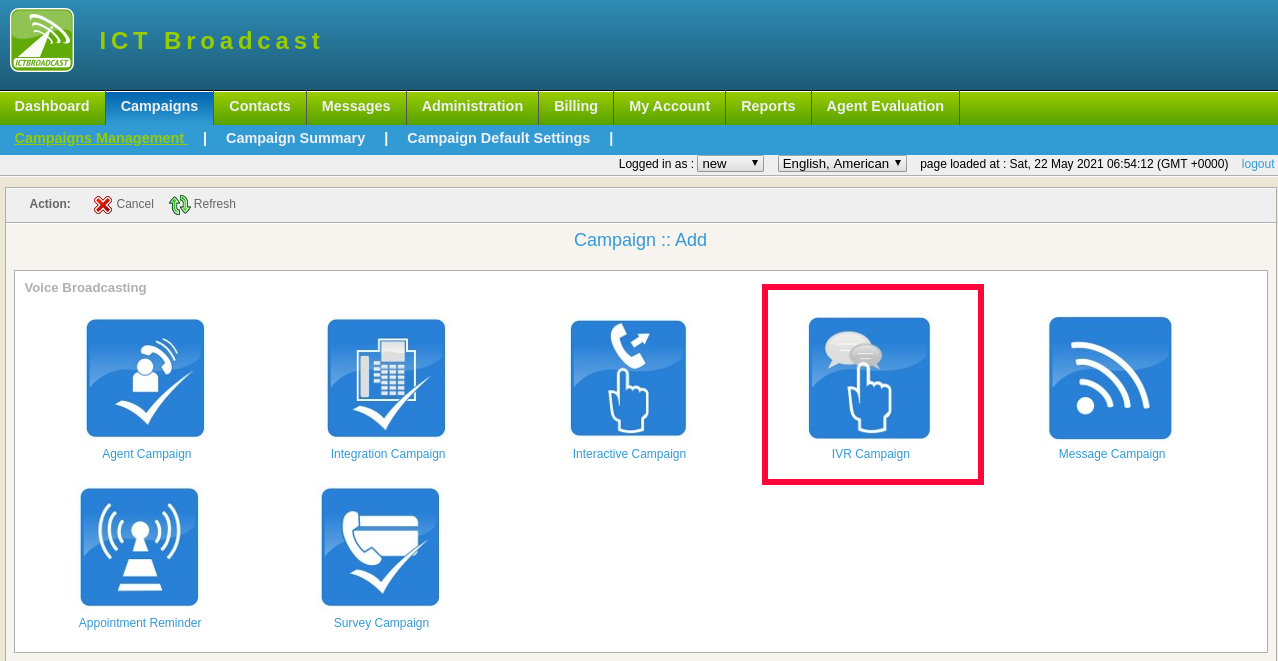
How to create interactive voice response (IVR) in ICTBroadcast?
IVR allows the system to use text to speech or recorded messages and detect keypad inputs. IVR can be used to build stems such as virtual receptionists, custom appointment reminders, and advanced telephone surveys. In ICTBroadcast you can create your own IVR telephony system according to your need. Follow simple steps to approach IVR designer:
Click on the message main-menu, then click on the IVR sub-menu. A list of IVR’s and details available on-page. To create a new IVR click on the New IVR button, IVR designer page will open having the required parameters
- Type IVR name in the field box
- Type IVR description in the field box
IVR designer’s toolbar contains the applications to create an IVR with a simple drag and drop interface as shown below:
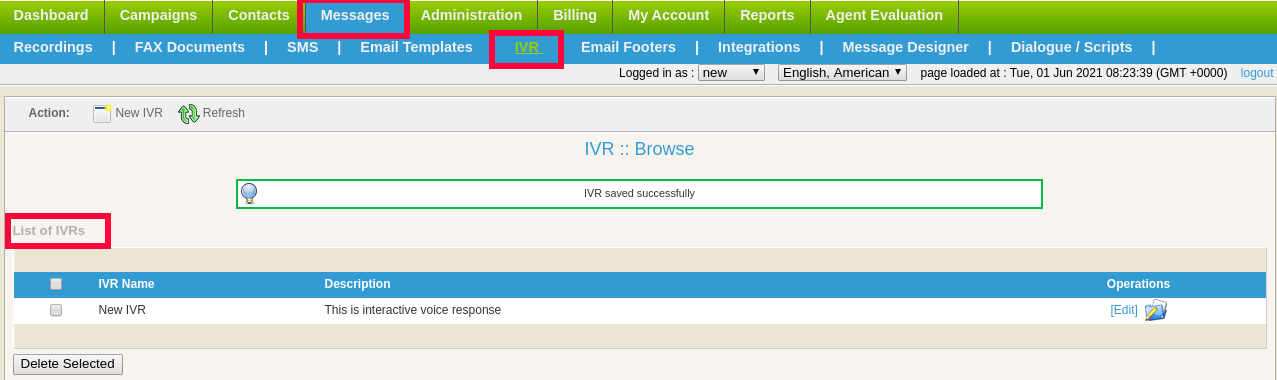
This campaign works like an IVR system. User publishes incoming number (DIDs) interested callers call these numbers and listen to a pre-recorded voice message. If the caller presses the specified key, the call will be forwarded to live agents for further call handling. To configure inbound IVR following steps are listed below:
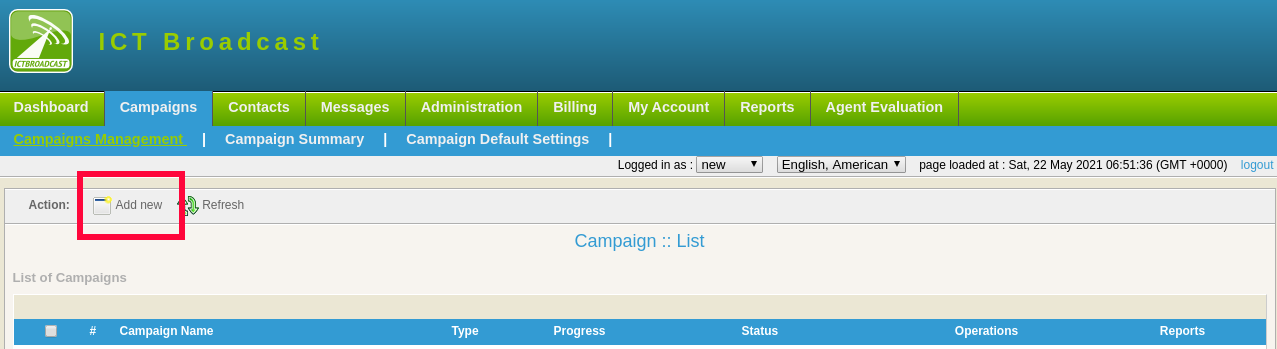
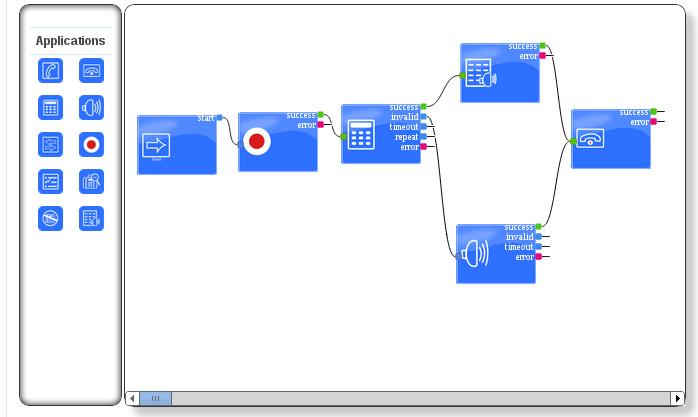
Click on the campaigns’ main menu, then click on the campaigns management sub-menu. Click on the IVR campaign menu, it will open a form that lists all the options and settings for creating this campaign. The general parameters that need to fill out for this campaign are:
- Campaign Name
- Campaign Mode
- Contact Group
- Caller ID Type
- Select IVR
- Max Concurrent Channels
- Max Call Duration in seconds
- Campaign Schedule
- Click on the Save button on top of the start of the campaign.
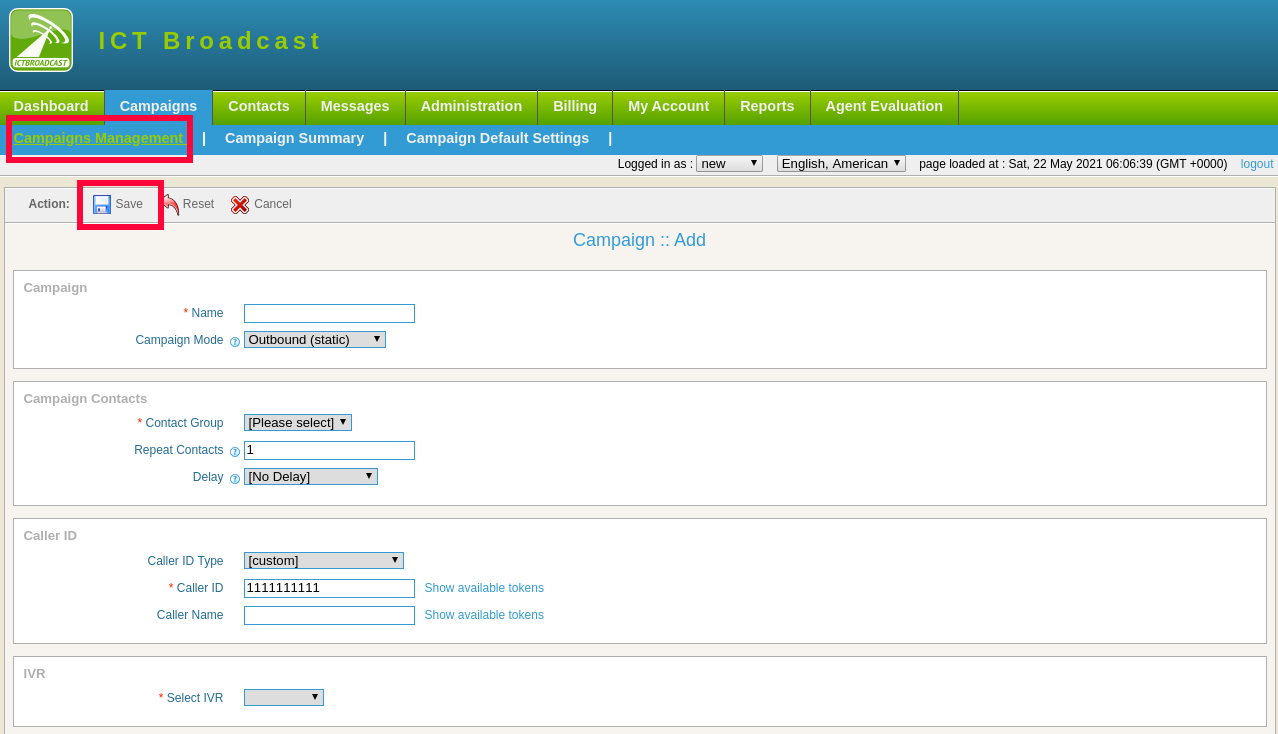
Please read the user guide for more details.