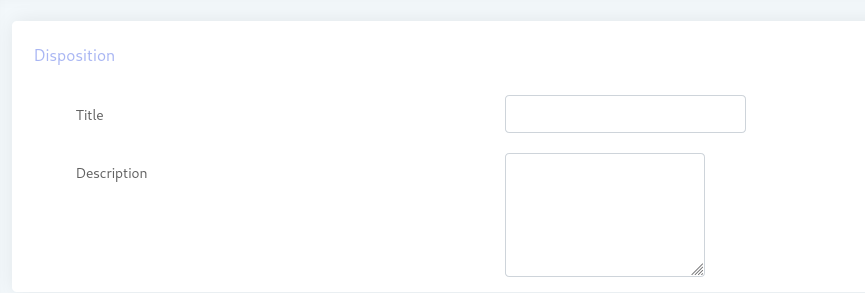Agent :
A call center agent handles incoming or outgoing customer calls for an organization. A call center agent might handle account inquiries, customer complaints or support issues. An agent who manages both incoming and outgoing customer calls is also referred to as a blended agent.
In ICTBroadcast Agent make/receive/transfer call and communicate with callers /call recipients. Agent manages inbound and outbound campaigns such as predictive, progressive and preview campaigns.
Create new agent :
- login to ictbroadcast as admin/user
- open navigation menu and select main menu “administrartor”
- then select sub menu”agent/extension” from main menu and click on it
- after that click on Add new button then Add extension page will open
- put required information in desired fields and click on save buttion to save it.
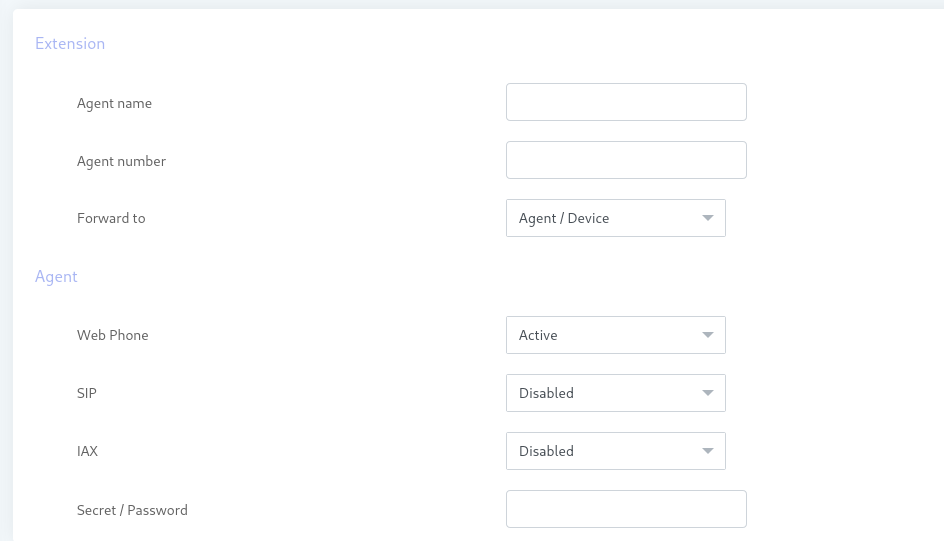
Asign Resource to Extension :
- Login to ictbroadcast as admin.
- Select main menu Administration
- select sub menu Client management from main menu and click on it
- then select “Master” account and click on edit button from right side and select assign extension and click on it.

How to Setup Agent Call Queue :
- Login to ictbroadcast as admin/user
- select the main menu Administration
- select the sub menu Agent/Extension and click on it
- after that click on new agent button from top right corner
- then select agent name and extension and forward to: Skill group then admin can create call queue.
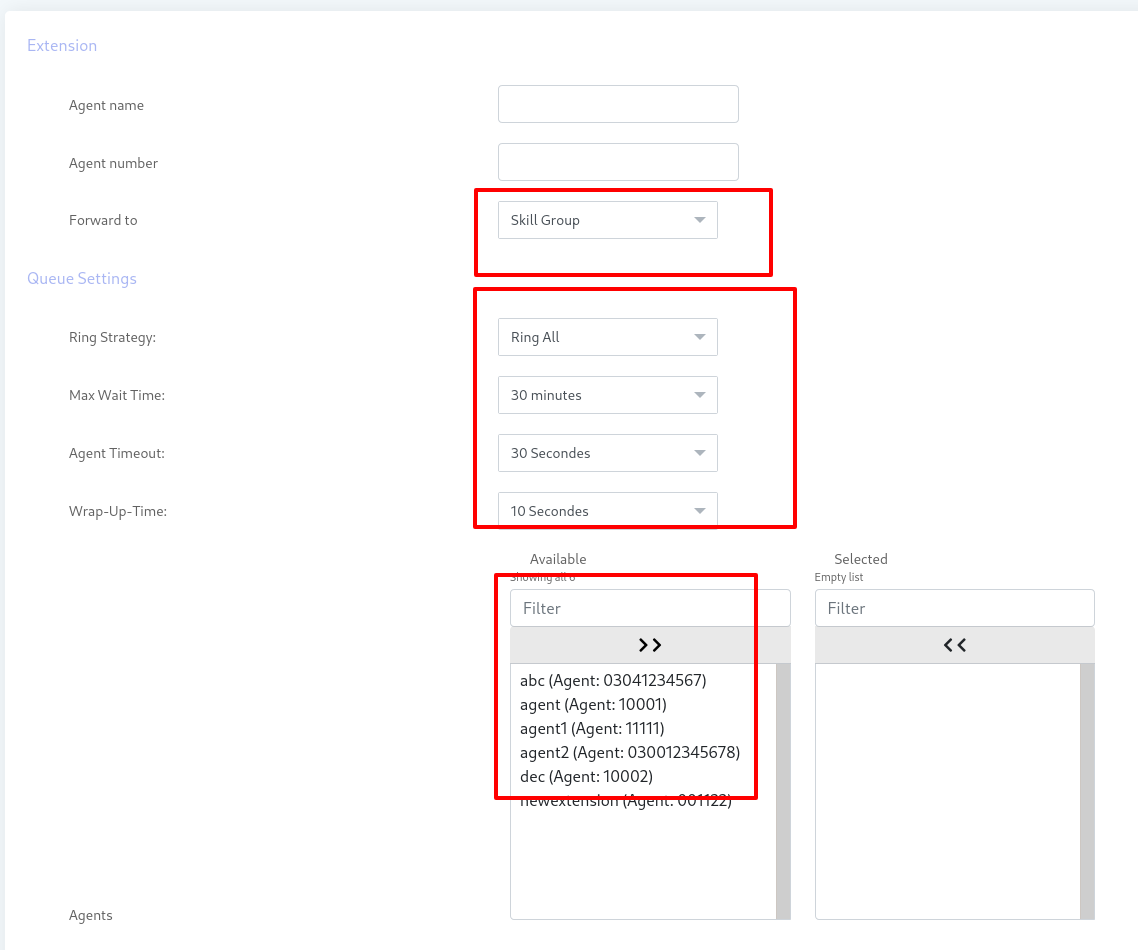
Features Of ICTBroadcast Agent Panel :
- Login as an Agent
- Set Agent status
- Dialing modes
- Show Dialog/script
- Call on hold
- Script
- How to create Dialog/script
- Attended call transfer & Blind Call transfer
- Update contact
- Disposition
- How to create Dispoition
Login as an Agent :
User can access the agent panel by enter the extension and login password.
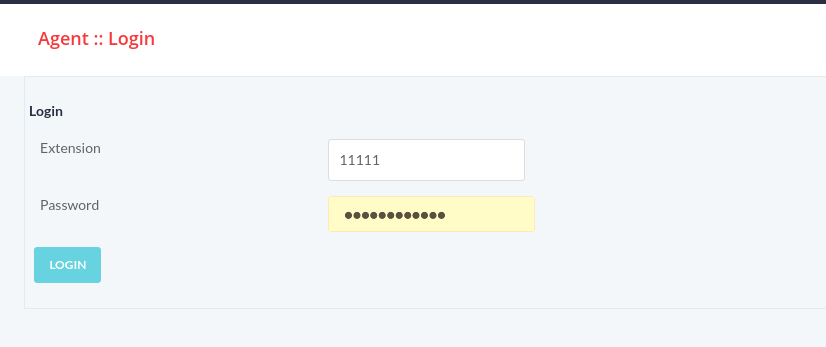
Set Agent Status :
ICTBroadcast provides an option to change the status of Agent, the agent can set his status as ready and not ready by selecting the appropriate status option from the Agent status box.
Note : Agent with active status can only make receive and forward call.
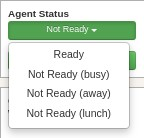
Set Dialing modes :
ICTBroadcast provides options to agents to select the dialing method, either manual dialing (manual) or automated dialing . An agent can select the manual option to dial manually from a web phone or the select predictive option to let ICTBroadcast automatically dial the contact list.
ICTBroadcast has following dialing modes currently:
- Predictive
- progresive
- Preview
Predictive :
The predictive dialer techniques use a powerful algorithm to determine the best time to dial that significantly saves time. It calls multiple numbers at the same time and the connected call is transferred to the live agent.it uses pre-recorded voice messages and other techniques.
Progressive :
The progressive dialer has the advantage that it automatically connects the call and the agent can view information of the called person for a few seconds. However, the agent cannot cancel the call or make any other decision and it is often called a forced preview dialer. It significantly reduces call latency but includes limited features only.
Preview :
The progressive dialer has the advantage that it automatically connects the call and the agent can view information of the called person for a few seconds. However, the agent cannot cancel the call or make any other decision and it is often called a forced preview dialer. It significantly reduces call latency but includes limited features only.
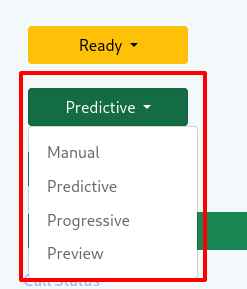
Show Dialog Script :
ICTBroadcast provides option for agent/user to show the campiagn Dialog/scrip for each campaign.
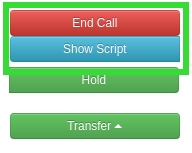
Call on Hold :
This is the option in ICTBroadcast for hold a call. An agent can hold during the live call to talk to other agents/persons to get updates/information for the customer.
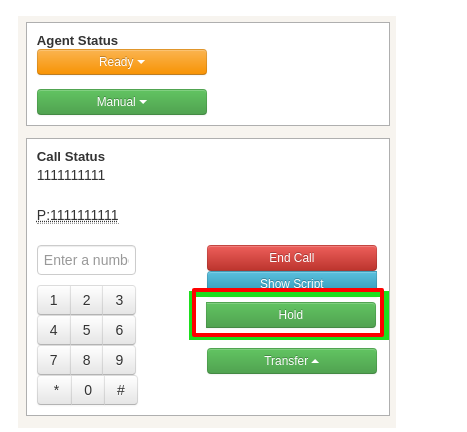
Script :
ICTBroadcast provides an option to display script on screen. An agent can view script/content that being used in campaign as shown:
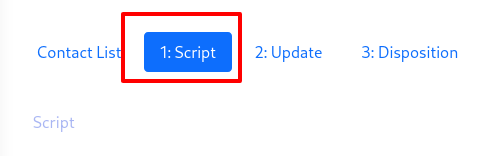
How To create dialog/script :
- Login to ictbroadcast
- select the main menu Message
- and then select sub menu Dialog/script from main menu and click on it.
- Click on add new button then page will open then enter required information in box san save it.
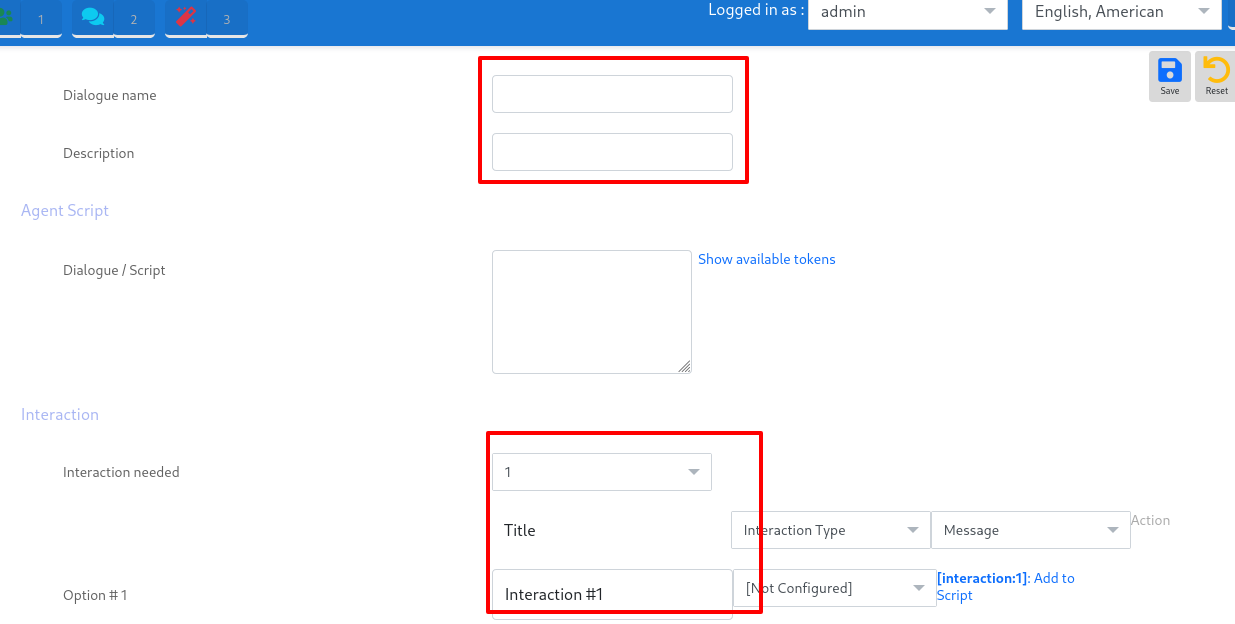
Attended & Blind call transfer :
Attended call transfer is used when an agent put the call of customer on the hold and connects with another team member. The agent explains the case as well as the fact that he or she is transferring the call of the customer. Once he connects the customer to another team member and the conversation gets started, then only the main agent hangs up the call.
Blind call transfer feature is used when an agent transfers the call to another team member without informing about the customer or case. In this case, it is also possible that the call ets abandoned or the customer needs to share the same story again.
Update contact :
ICTBroadcast provides an option to update contact information. An agent can change/update contact information if required as shown:
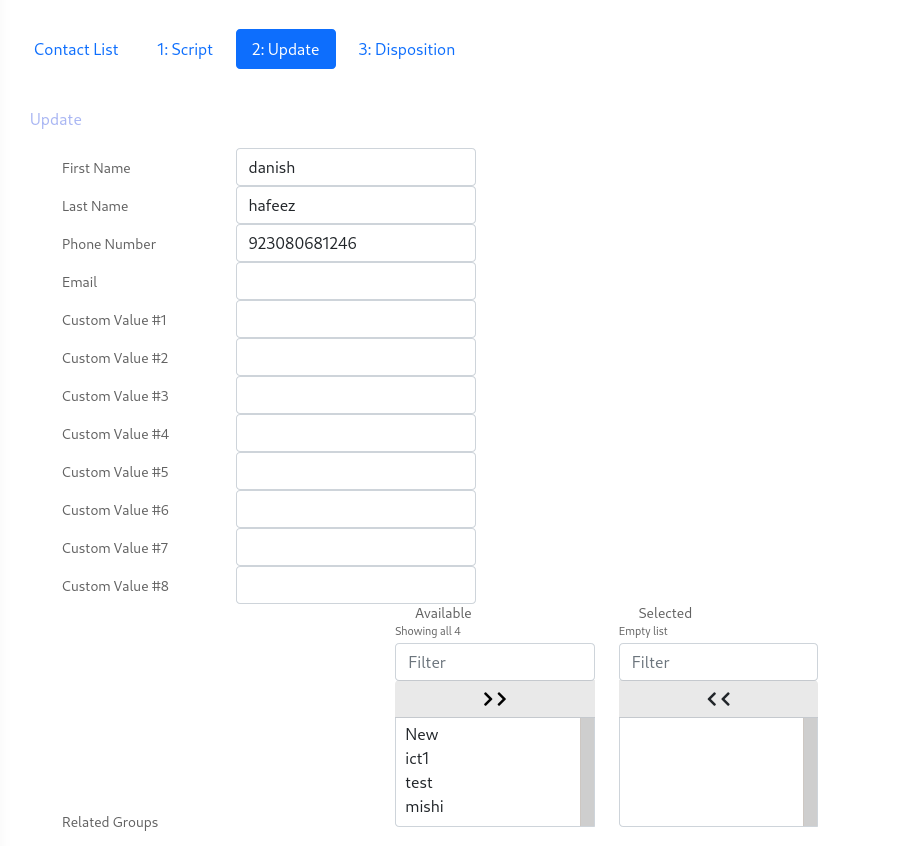
Disposition :
ICTBroadcast provides an option to reschedule call times. In case of recipient do not take a call/busy, Agent can reschedule the call from the disposition option as shown:
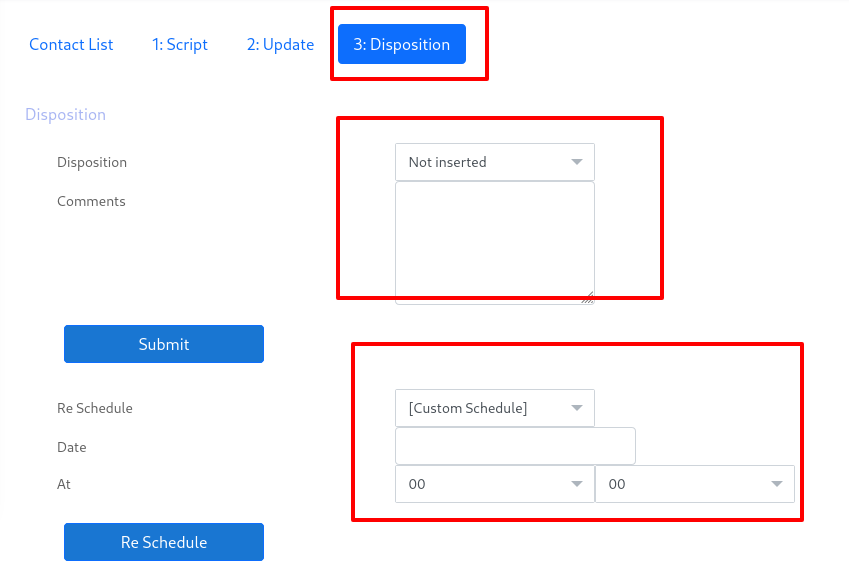
How to Create Dsiposition :
- Login to ictbroadcast
- select the main menu Message
- and then select sub menu Disposition and click on it
- Click on add new button then page will open then enter required information in box and save it