ICT Broadcast brings another amazing feature for call centers and Agent support! WebRTC based Agent Panel for Agent to interact with callers / customers . Agent panel will supports Voice, SMS, Fax, and email communications technologies in future however we will discuss only voice communications here.
What is a WebPhone? and How does it help Agents?
A WebPhone is a WebRTC based phone that allows agents to receive incoming and make outbound calls using their browsers without any additional hardware or software. ICTBroadcast offers integrated WebPhone for Agents. It empowers agents to perform the following actions.
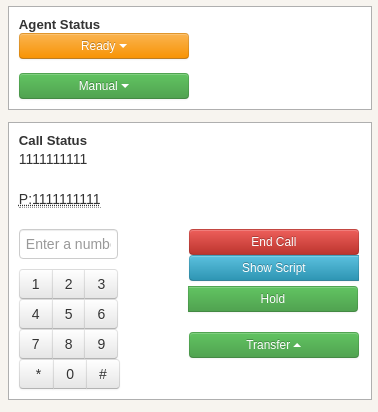
log in as an Agent
Users can even access integrated WebRTC Web Phone by login in as an agent by giving an extension and password.
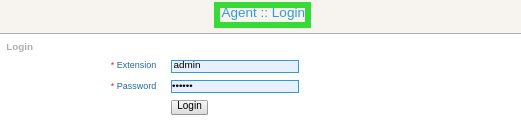
Set Agent Status
ICTBroadcast provides an option to change the status of Agent, the agent can set his status as ready and not ready by selecting the appropriate status option from the Agent status box,
Note: The agent with ready status can receive, forward, or make calls
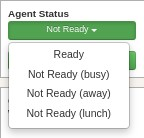
Predictive/Manual modes
ICTBroadcast provides options to agents to select the dialing method, either manual dialing (manual) or automated dialing (predictive). An agent can select the manual option to dial manually from a web phone or the select predictive option to let ICTBroadcast automatically dial the contact list
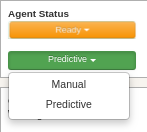
Show Dialogue/Scripts:
It provides you an option to display a campaign script/dialogue for each campaign.
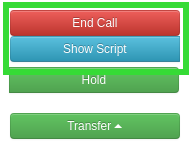
Call on Hold
This is the option in ICTBroadcast for hold a call. An agent can hold during the live call to talk to other agents/persons to get updates/information for the customer.
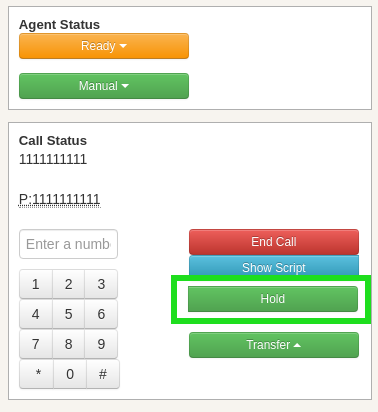
Call Transfer to Another Agent
It provides an option to transfer calls, the agent can transfer the call to the desired extension. The agent can select the extension from the list by clicking the transfer button.
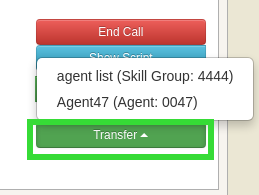
Attended Call transfer:
Attended call transfer is used when an agent put the call of customer on the hold and connects with another team member. The agent explains the case as well as the fact that he or she is transferring the call of the customer. Once he connects the customer to another team member and the conversation gets started, then only the main agent hangs up the call.
Blind call transfer:
Blind call transfer feature is used when an agent transfers the call to another team member without informing about the customer or case. In this case, it is also possible that the call
gets abandoned or the customer needs to share the same story again.
Campaign List:
ICTBroadcast provides an option to display a campaign list. An agent can monitor campaigns progress and status as shown
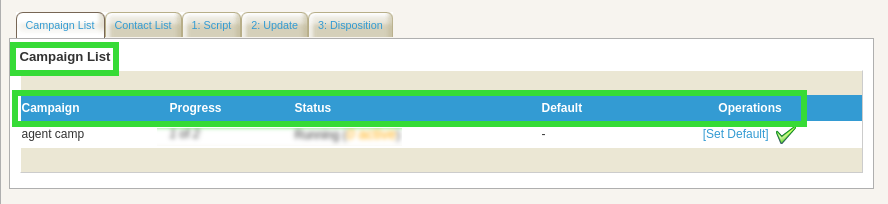
Contacts List:
ICTBroadcast provides an option to display the contact list. An agent can view contacts detail, also directly dial any person from the given list by click by the dial button. An agent can remove the desired contact from the list as shown:
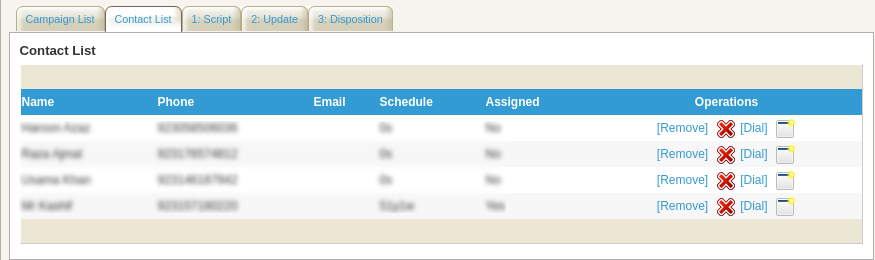
Script:
ICTBroadcast provides an option to display script on screen. An agent can view script/content that being used in campaign as shown:

Update Contacts:
ICTBroadcast provides an option to update contact information. An agent can change/update contact information if required as shown:
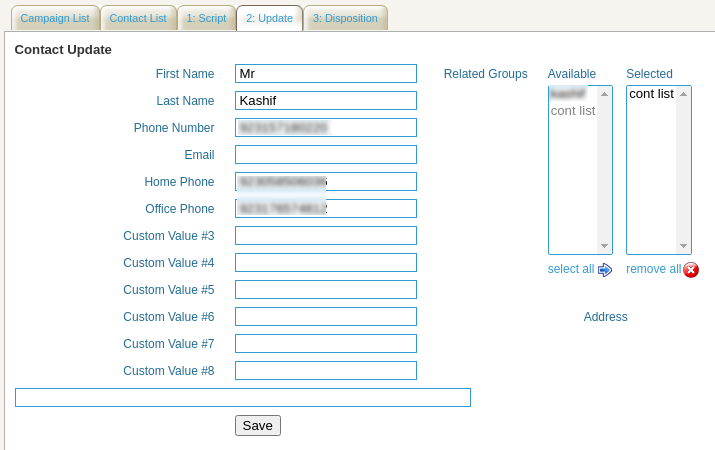
Disposition:
ICTBroadcast provides an option to reschedule call times. In case of recipient do not take a call/busy, Agent can reschedule the call from the disposition option as shown:
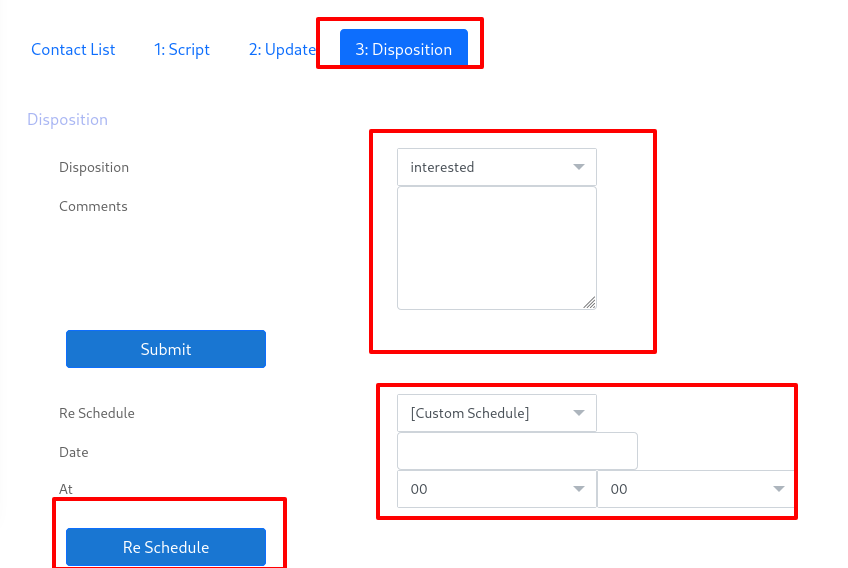
How to create a Dialogue script for agents in ICTBroadcast:
Admin/User can configure dialogue/personal scripts for agents in the following way:
- Go to the Message menu from main-menu
- Choose Dialogue/Script menu from sub-menu
- Click the Add New button
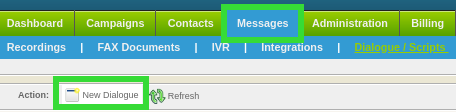
Fill out all the fields and click Save.
Note: Users can make a dynamic/customized dialogue by using Tokens. Click on Show Available Tokens, to add tokens in dialogue.
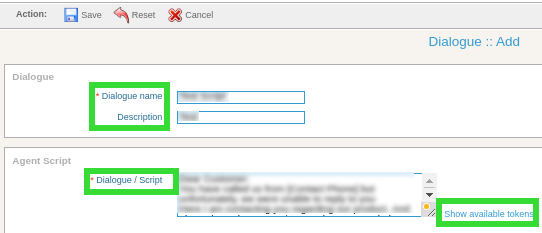
How to assign a new Campaign to an agent
ICTBroadcast provides integration of Web-Phone in two campaigns only. To configure these campaigns you need to follow the steps given below:
Agent Campaign
- Enter a Campaign Name
- Select the contact group
- Set outbound callerID
- Set AMD option
- Add URL of CRM for group
Both agent campaign and interactive campaigns can be configured to trigger a pop-up on the agent screen, the same URL should point to some CRM or another contact center. URL can be configured in the Contact URL field as shown in the following image

- Select Dialogue
There is an option of Dialogue/Script under the general-options section in agent campaign or interactive campaign type where user can select recently created dialogues.
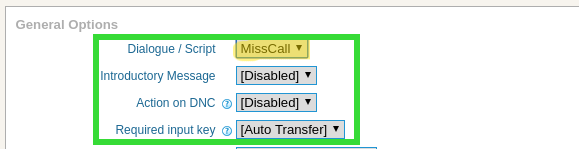
Webphone lets you customize the campaign script/ dialogue. It provides you an option to display campaign script/dialogue for each campaign. Agents can use this functionality by creating campaigns with dialogue.
- Select Agent
- Save the campaign
Interactive/Press 1 Campaign
- Enter a Campaign Name
- Select the contact group
- Set outbound callerID
- Set AMD option
- Add URL of CRM for group
Both agent campaign and interactive campaigns can be configured to trigger a pop-up on the agent screen, the same URL should point to some CRM or another contact center. URL can be configured in the Contact URL field as shown in the following image

- Select Dialogue
There is an option of Dialogue/Script under the general-options section in agent campaign or interactive campaign type where user can select recently created dialogues.
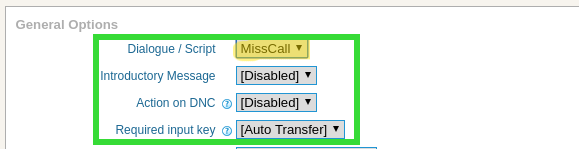
Webphone lets you customize the campaign script/ dialogue. It provides you an option to display campaign script/dialogue for each campaign. Agents can use this functionality by creating campaigns with dialogue.
- Select Key for Transfer
On which key/button system should transfer the call to Agent / Extension
- Select Agent
- Save the campaign