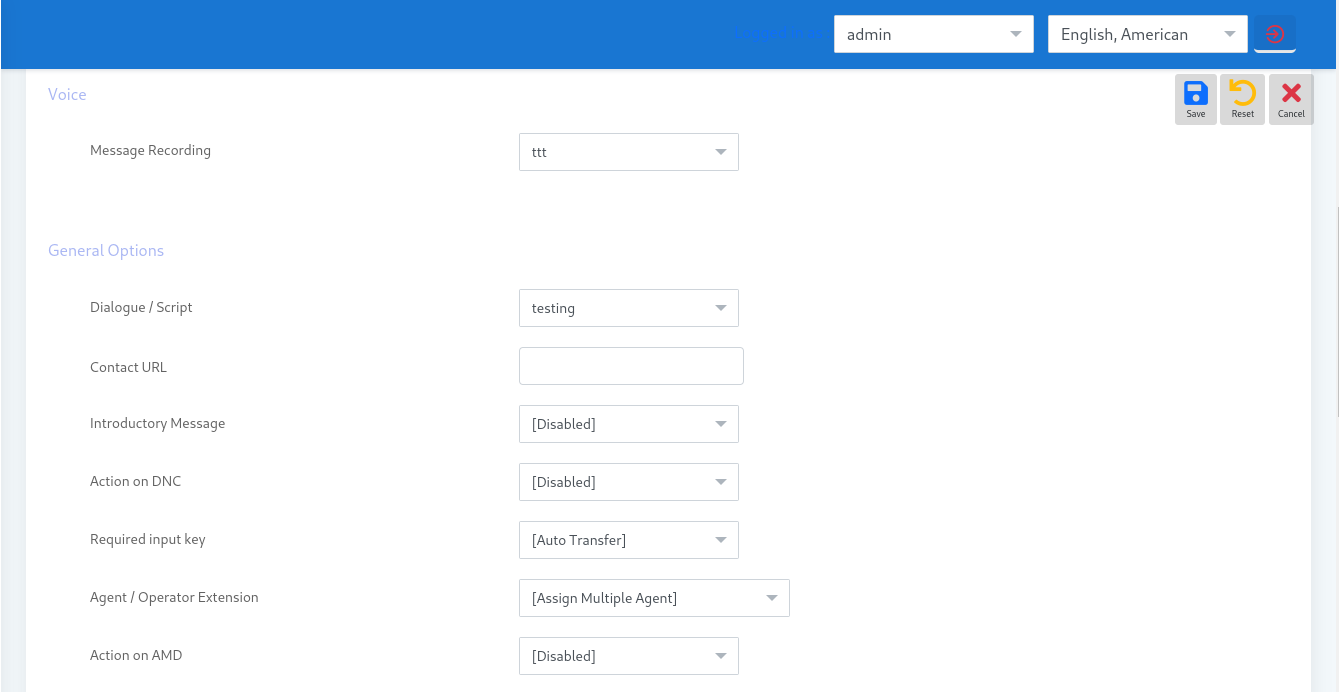One of the most indispensable telemarketing services, the Press 1 Campaign suits all businesses that need to contact a target list. Press-1 Campaign is also known as Interactive voice broadcasting. Simple to set up, and simple to run. Press-1 Campaign calls a contact number from the list, On recipient pick-up, the ICTBroadcast software plays a recorded message. If the contact then wishes to speak with a Live Agent, he or she can press key “1” to progress the call.
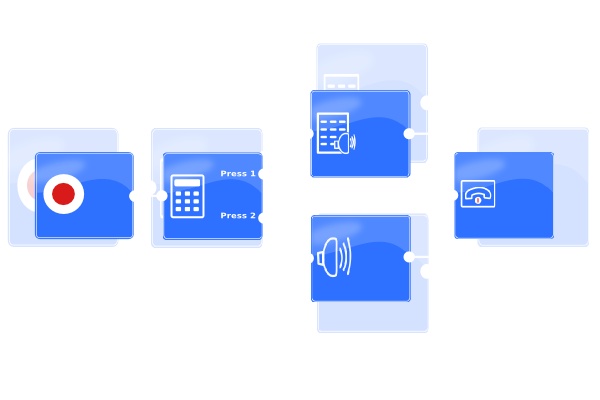
If you’re going for a voice broadcasting campaign you’ll need to decide whether your message will be just an announcement or if you want to give your prospects the ability to press 1 on their phone to be connected with a live agent of your company. If you go for the second option then interactive broadcasting is what you need. This gives you instant results and allows you to speak to your prospect when they are most interested.
Inbound Support in Interactive Campaign
The inbound feature in this campaign is for starting an Interactive Campaign on the inbound calls. When customers call on DID numbers published by the firm, Auto Dialer Interactive or Press-1 Campaign plays a recorded message they can proceed through recorded messages but if they wish to speak with a live agent, they can press key “1” to progress the call.
Inbound Interactive Campaign proves to be beneficial in Call Centers particularly where there is too much load of calls or the number of Agents isn’t enough. All users can resolve their issues or register their complaints automatically. It will save their time, instead of making your customers wait for an agent in queues their queries can process automatically with an Inbound Interactive Campaign.
Watch the video tutorial to create a Press-1 Campaign in ICTBroadcast
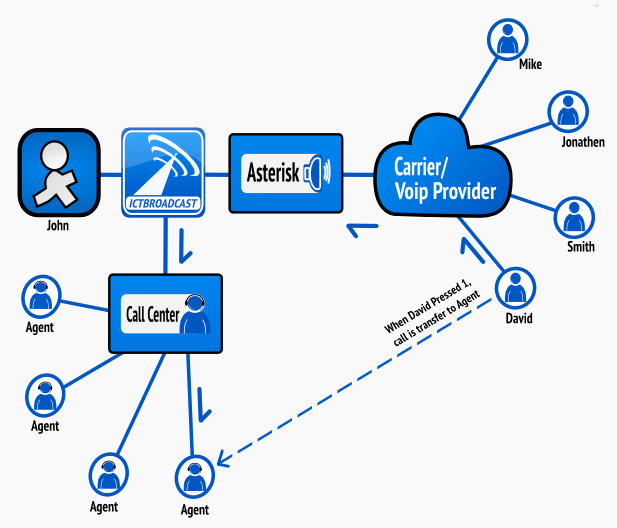
How to create Press 1 Campaign in ICTBroadcast
The following are simple steps to create a Press 1 campaign in ICTBroadcast.
1. Open your browser and type the URL of the ICTBroadcast web location. Then log in at ICTBroadcast, if not already done so.
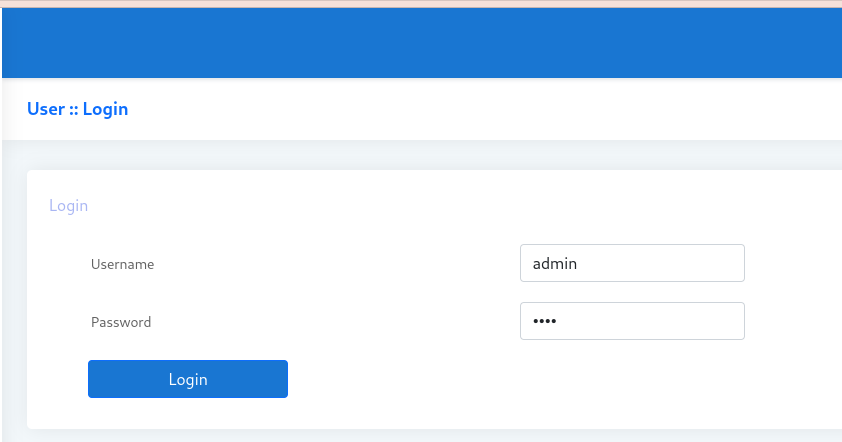
2. Next you need to create an extension. Go to the Administration menu and then click Agents / Extensions to create extensions. Click New Extension, enter the extension number and its secret, and then click Save. Your new extension is created.
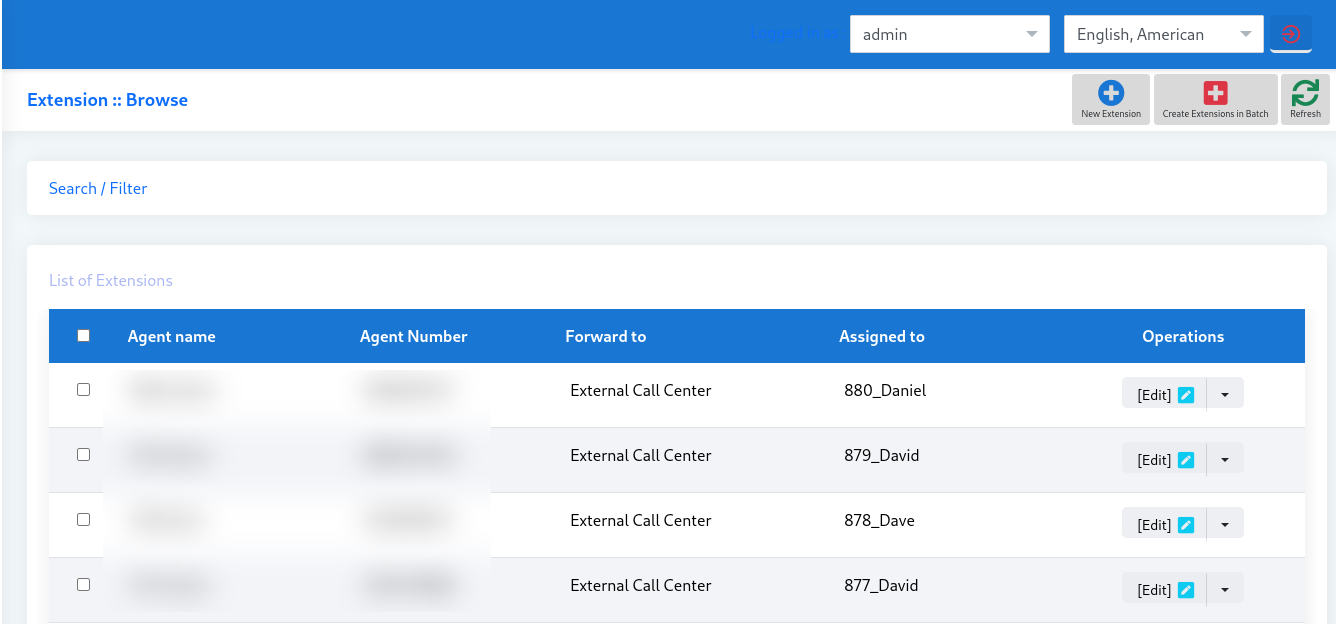
3. Next you need to assign this extension to some user (or admin itself) in order to use it. Go to Administration and then click User Management and click assign extension against the user to whom you want to assign this newly created extension.
4. Use an IP phone (softphone) of your choice to register with that extension. You can also use a built-in WEBRTC based webphone, You’ll provide the username (extension number), secret (password), and hostname (domain / IP address) of the server where ICTBroadcast (or Asterisk) is installed.
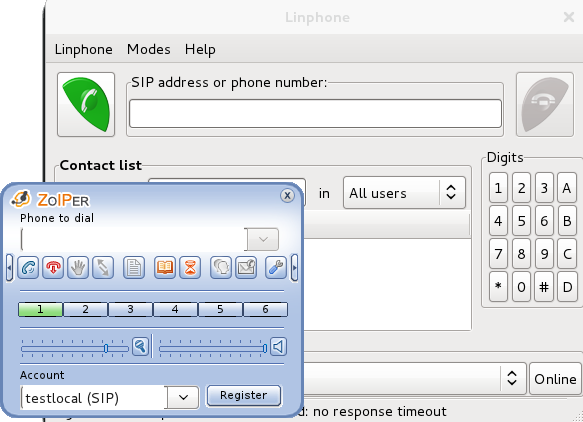
Using built-in webphone
Users can even access integrated new webRTC Web Phone by login in as an agent by giving an extension and password.
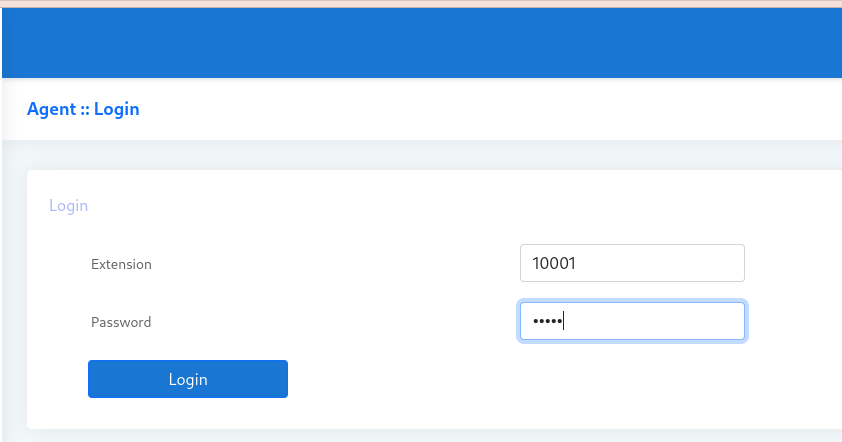
Set agent status
ICTBroadcast provides an option to change the status of Agent as well. You can set the status of the agent by clicking the status button. You can set the status either available or leave
Note: Only Available agents can receive forwarded calls
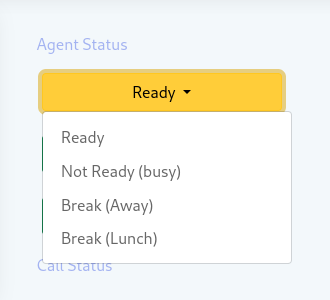
Call Transfer
Transferring a call is not an issue now as the call can be transferred to the desired extension by clicking the call transfer button and then selecting the desired extension.
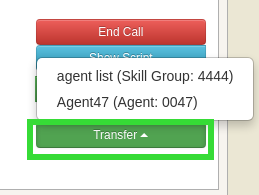
Load Contact
You can view and edit prospect details by clicking on load contact. Please note that it is different from the popup URL. Instead of a popup, it will redirect the current window to ICTBroadcast’s internal contact record where the user can edit/update it accordingly.
Keypad / DTMF
Handy keys are provided to the agent for operating a webphone. A list of useable key sequences that agents can use for different purposes is given below,
- For hangup press 0
- For call transfer, press #1 and then enter the target extension number alternatively (without pressing any key) agent can select the target number from the transfer dropdown button
- For attended call transfer press #2 followed by the target extension
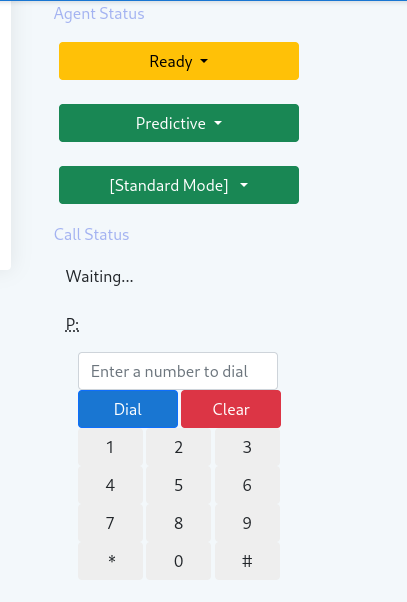
Creating Personalized messages using custom tokens in an SMS campaign
5. Create a new interactive voice broadcasting campaign type