Maintaining solid client connections and increasing income in today’s cutthroat market requires outstanding customer service. Companies can provide completely branded customer support solutions without creating the technology from scratch, thanks to white-label call center software. Companies can create a smooth experience for their clients by using this software. to personalize the platform with their own logos, branding, and processes.
Companies may concentrate on providing excellent support while saving time and money on software development by utilizing white-label solutions. These platforms frequently include capabilities like call analytics and CRM integration. multi-channel communication, and automated workflows, which help businesses expand their operations effectively. Furthermore, white-label call center software enables businesses, entrepreneurs, and service providers to provide customized solutions under their brand identity. White-label call center software has emerged as a critical instrument for firms looking to increase productivity, guarantee consistency, and uphold professionalism while also broadening their range of services and improving customer interaction.
What is White-Label Call Center Software?
With White-Label Call Center Software, companies may promote and sell the platform as their own because it is a completely configurable contact center solution. White-label solutions allow businesses to customize the interface, logo, domain, and workflows to reflect their brand identity, unlike traditional call center software. Without investing in the creation of software from the ground up, this strategy enables enterprises, businesses, and service providers to offer expert customer support services.
The majority of software packages come with features such as multi-channel communication (voice, email, chat, SMS), CRM integration, automated call routing, analytics, and reporting tools. Organizations can rebrand the platform to provide customers with a smooth experience under their own brand name while still benefiting from powerful, pre-built technology. Additionally, white-label call center software enables businesses to deliver reliable, top-notch service, manage several clients or divisions, and expand rapidly. Overall, it’s a strategic approach for companies that want to grow their product lines, boost operational efficiency, and keep a solid brand presence in customer care.
How It Works
White-Label Call Center Software functions by offering a complete call center platform that may be branded and customized in accordance with a company’s identity. When implemented, businesses can customize the system with their logos, color palettes, domain names, and workflow choices, providing their customers with a smooth experience.
The program handles incoming and outgoing communications via many channels, such as SMS, live chat, email, and phone calls. CRM integration enables agents to have real-time access to customer data for customized interactions, while automated call routing ensures that inquiries are directed to the correct agents based on their skills, availability, or priority.
To improve operations, supervisors and managers can monitor calls, track performance, and create thorough analytics. White-label call center software integrates automation, customization, and real-time insights to help companies provide high-quality, branded customer support services without developing the technology from scratch. The platform also supports multi-tenant capabilities, which enable service providers to manage numerous clients or departments effectively.
Key Features of White-Label Call Center Software
Custom Branding
Businesses may use white-label call center software to fully customize the platform with their own logos, color schemes, and domain names, giving the impression that it is a completely in-house solution. This degree of personalization improves trust, reinforces brand identification in all interactions, and guarantees a smooth brand experience for customers. Service providers can market their solution as unique, professional, and totally exclusive by providing a branded platform without disclosing third-party technology, which has tremendous commercial worth and credibility.
Multi-Channel Support
Contemporary white-label call center applications support a variety of communication channels, such as voice calls, SMS, email, and live chat, all of which are integrated into a single interface. This allows companies to communicate with clients via their preferred means of communication, which enhances engagement, response rates, and overall customer happiness. Resellers may provide a comprehensive support solution through centralized multi-channel management, making sure that every message is captured and that all interactions are effectively monitored and managed under their brand.
CRM Integration
In real time, agents may access customer data, prior conversations, and purchase history through integration with widely used CRM systems. This gives agents the power to offer tailored, knowledgeable, and helpful assistance at every point of contact. By providing a professional platform where clients experience seamless, data-driven support under the reseller’s brand, CRM integration enhances the value of the white-label product for resellers. Additionally, it gives companies the ability to use customer insights to create targeted campaigns and make better decisions.
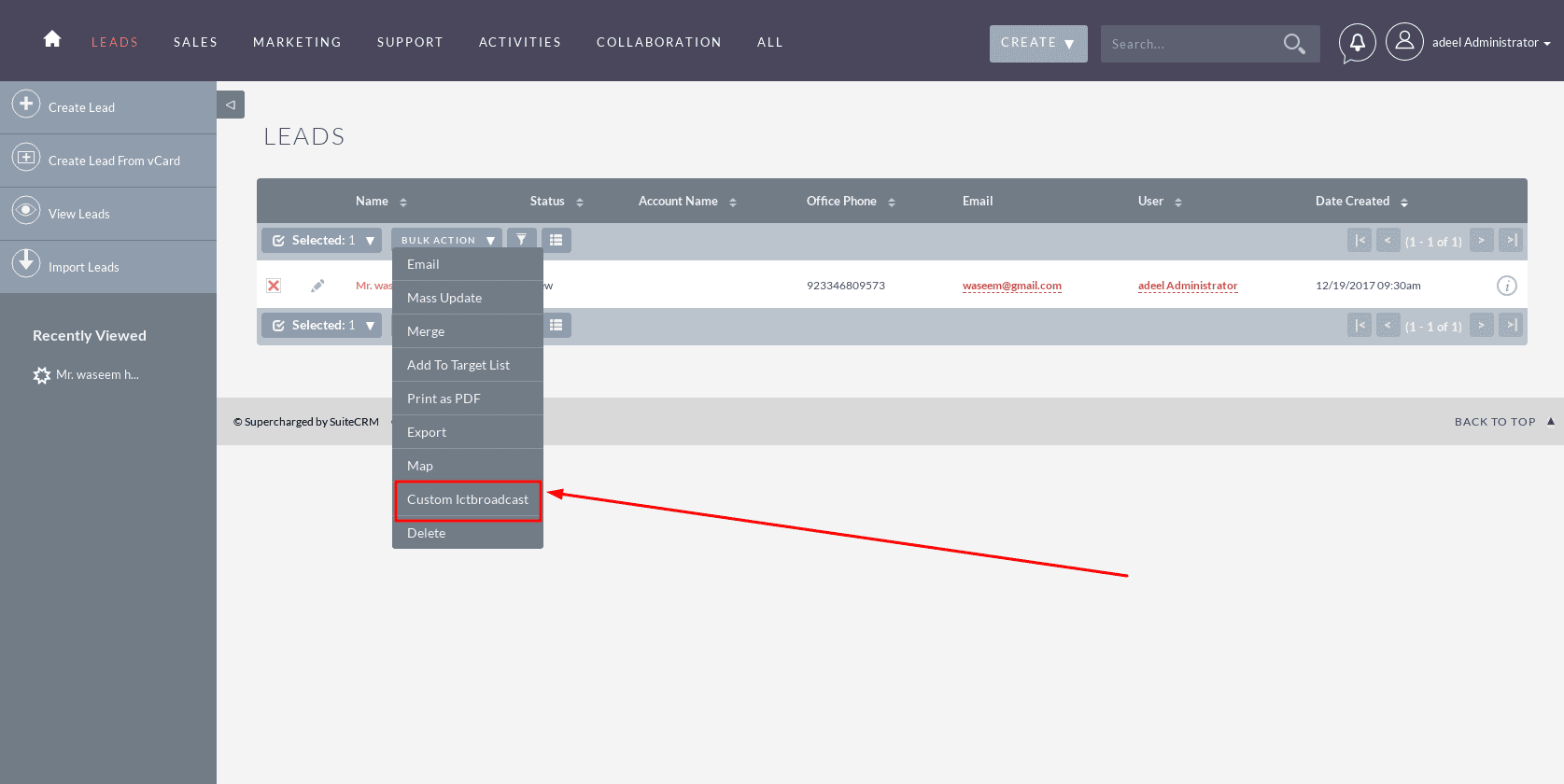
Smart Call Routing
White-label call center software employs sophisticated call routing algorithms to route calls to the most qualified agent based on their skills, availability, or client-specified priorities. This improves first call resolution rates, shortens wait times, and ensures that every customer gets the appropriate degree of assistance. Smart routing shows a high degree of operational complexity for resellers, enabling them to provide a professional service that maximizes client pleasure and efficiency, thereby enhancing the reputation of their brand.
Multi-Tenant Functionality
White-label platforms frequently support multi-tenant architecture, which enables service providers to administer several clients, teams, or departments from a single instance. Customers receive a unique experience with independent dashboards, permissions, and reporting for each tenant, while the reseller maintains central control. Maintaining security and organization while effectively managing several accounts under a single branded solution is essential for service providers who want to do so.
Automated Workflows
Repetitive operations like call scheduling, follow-ups, ticket creation, alerts, and escalations are made more efficient by automation capabilities. As a result, there are fewer human mistakes, agents have more time for more valuable interactions, and customers have a consistent experience. Workflow automation provides resellers with increased operational efficiency, displays a modern, professional attitude, and enables platform scaling without introducing administrative burden or complexity.
Scalable System
White-label call center software is made to expand with a company. It is possible to easily add more agents, campaigns, or communication channels without interfering with the current business. This scalability guarantees that resellers may grow their products to meet rising customer needs, new departments, or several locations while preserving a consistent branded experience and high service standards.
Characteristics of Compliance
The software includes integrated security and compliance features that comply with legislative obligations like the local telemarketing regulations, HIPAA, and GDPR. The usage of encryption, access controls, and thorough activity records helps to minimize legal dangers by protecting private consumer and customer data. These compliance features give resellers’ branded platforms more credibility and give clients assurance that their data is handled professionally and securely.
Analytics and Reporting
Insights into call volumes, agent performance, campaign effectiveness, and past trends are provided through sophisticated dashboards and reporting modules. Managers can use analytics to make data-driven choices, improve processes, and find operational deficiencies. Comprehensive reporting is a major selling element for white-label providers since it enables them to highlight quantifiable outcomes, prove worth to customers, and provide actionable insights under their own branded product.
Challenges of White-Label Call Center Software
The complexity of the initial configuration: It can be difficult to set up integrations, multi-tenant design, and branding. Workflows can be unproductive, and client experience may be negatively impacted if procedures aren’t set up correctly.
Data Compliance and Security: Implementing strong security procedures is essential to handling sensitive client information across many tenants. To protect data, resellers must guarantee encryption, access control, and regulatory compliance.
Performance and scalability: System performance can be impacted by an increase in the number of clients, agents, or campaigns. To prevent delays, call drops, or slow reporting, proper resource management is essential.
Usability vs. Customization: Interface complexity can arise from significant customization. In order for agents to be productive and clients to be happy, it is necessary to strike a balance between branding and workflow customization with usability.
Training and Customer Assistance: To ensure that customers may utilize the platform to its full potential, continuous training and assistance are necessary. A lack of direction can result in mistakes, underutilization, and lower levels of enjoyment.
Advantages and Disadvantages of White-Label Call Center Software
Advantages:
Brand Ownership: Enables resellers to provide a fully branded solution, which increases credibility and consumer confidence.
Multi-Client Management: Enables various departments or renters with distinct dashboards and permissions.
Multi-Channel Communication: Manages voice calls, text messages, emails, and chat from one platform for improved interaction.
Efficiency and Automation: Automates repetitive operations to boost agent productivity and workflow consistency.
Scalability: There is no interruption when adding agents, campaigns, or communication channels, and it may expand with customer demands.
Disadvantages:
Initial Setup Complexity: It might be difficult to establish branding, integrations, and a multi-tenant environment, all of which need technical know-how.
Continuous Maintenance: Regular updates, security checks, and compliance management are essential for smooth operation.
Training Needs: Clients and agents must receive training to utilize all features effectively, which may necessitate more resources.
Cost Considerations: The initial setup or subscription fees for high-quality white-label solutions may be quite expensive for resellers.
Constraints on Customization: Certain platforms could place restrictions on sophisticated customization options, which may have an impact on the unique needs of a particular client.