In today’s competitive business landscape, personalized omnichannel communication has become essential for enterprises looking to connect with their audience on a deeper level and drive meaningful engagement. ICTBroadcast stands at the forefront of this revolution, offering a comprehensive platform designed to streamline and optimize omnichannel communication experiences.
With ICTBroadcast call center software, businesses can centralize their communication efforts, delivering seamless experiences across diverse omnichannels such as SMS, email, voice, and social media like whatsapp integration and ejabberd integration. The platform empowers enterprises to customize communication journeys based on individual preferences and behaviors, leveraging automation to deliver timely and relevant content.
Understanding Omnichannel Communication:
Omnichannel communication represents a paradigm shift in how businesses interact with their customers. Unlike traditional multichannel approaches, which often result in disjointed experiences, omnichannel communication seamlessly integrates diverse channels such as SMS, email, voice, social media, and more, ensuring continuity and consistency across every touchpoint. By leveraging data insights and automation, enterprises can deliver personalized messages, targeted promotions, and timely support, fostering deeper connections and driving meaningful engagement.
ICTBroadcast with Omnichannel Communication:
At the heart of personalized omnichannel communication lies ICTBroadcast, a comprehensive platform designed to streamline and optimize customer interactions.
Core Strengths Remain: ICTBroadcast’s core strength in voice communication remains unmatched, offering robust features like automatic call distribution (ACD), predictive dialing, and interactive voice response (IVR) systems for efficient call handling.
Email and More: Streamline email communication with integrated ticketing systems, automated responses, and agent collaboration tools within ICTBroadcast’s platform. Engage with customers in real-time through web chat functionalities, social media platforms, and SMS functionalities – all functionalities you already know and love.
The Power of WhatsApp: The new WhatsApp integration empowers agents to directly connect with customers on their preferred messaging platform. Agents can now:
- Send and receive messages directly via whatsapp to recipient within the ICTBroadcast agent panel.
- send/upload images, videos, and documents to enhance communication and troubleshoot issues effectively.
- Leverage pre-built templates for faster response times and improved consistency.
A customer reaches out with a complex question on WhatsApp. Your agents can seamlessly respond from the ICTBroadcast platform, accessing the customer’s past interactions for a personalized touch. But what if the agent needs to consult with a colleague for a specific resolution?
Introducing the Power of ejabberd Integration:
This exciting new feature goes beyond traditional omnichannel communication. ejabberd integration with Converse Chat creates a dedicated chat space for agents within the ICTBroadcast platform. This unlocks a whole new level of collaboration, allowing:
Real-time communication: Agents can instantly connect with other agent to discuss customer issues, brainstorm solutions, and ensure a unified response. Agent can also create group chat for discussing with multiple agents in group chat.
Enhanced troubleshooting: Sharing customer information and screen captures within the chat stream facilitates faster problem-solving.
Improved knowledge sharing: Agents can readily access expert advice and best practices stored within the chat history.
Setting Up WhatsApp Configuration and working in ICTBroadcast:
This steps and content aware you about configuring WhatsApp messaging within the ICTBroadcast web interface. It also covers creating authorized agents to manage communication.
Configuration details:
First of all we add the configuration and integration of Whatsapp via Api’s with Broadcast.
1) create permanent access token.
Fortunately, the Meta for Developers platform makes this easy. All you need to do is add a System User to your business account to obtain an access token you can use to continue accessing the API.
2) Configure Webhook:
To get alerted when you receive a message or when a message’s status has changed, you need to set up a Webhooks endpoint for your app. Setting up Webhooks doesn’t affect the status of your phone number and does not interfere with you sending or receiving messages. To get started, first you need to create the endpoint. You can create a custom Webhook URL running on a web server, or use services that help you set up an endpoint, such as Glitch. See Set up and Configure Glitch sestion.
Workings details;
1) To begin, users must access the ICTBroadcast web interface, which requires logging in either as an admin or a user. From there, they navigate through the menu options, selecting “Campaigns” followed by “Campaign Default Setting.” Within this submenu, the user chooses the WhatsApp field button to initiate configuration.
Here, essential information such as the WhatsApp Business ID, phone ID, and the designated phone number for messaging purposes are inputted. Additionally, users define the template name and language in the contact verification section before saving the configuration settings.
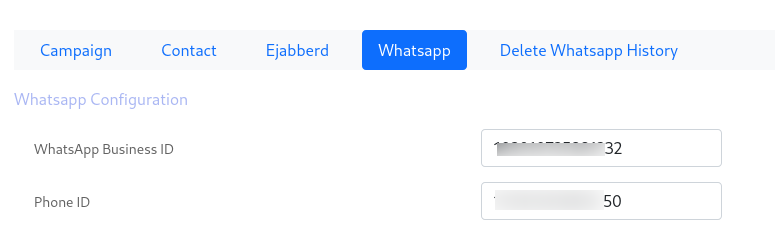
2) After configuring WhatsApp, the next step involves creating agents and granting them permission for chat messaging. In the Administration section of the navigation menu, users select “Agent/Extension” to access the agent list. From there, they add a new extension, inputting the necessary details such as the agent’s name, number, and forwarding options. It’s crucial to activate the web phone and enable chat messaging, providing a secret key for security.
3) the workflow for WhatsApp integration involves agents accessing their panel using their assigned credentials. Upon logging in, agents can add WhatsApp contacts by providing the contact name and phone number. Verification of contacts and subsequent messaging operations are executed seamlessly within the agent panel.
Agents can send various media types, including text messages, images, videos, stickers, and documents, enhancing communication capabilities.
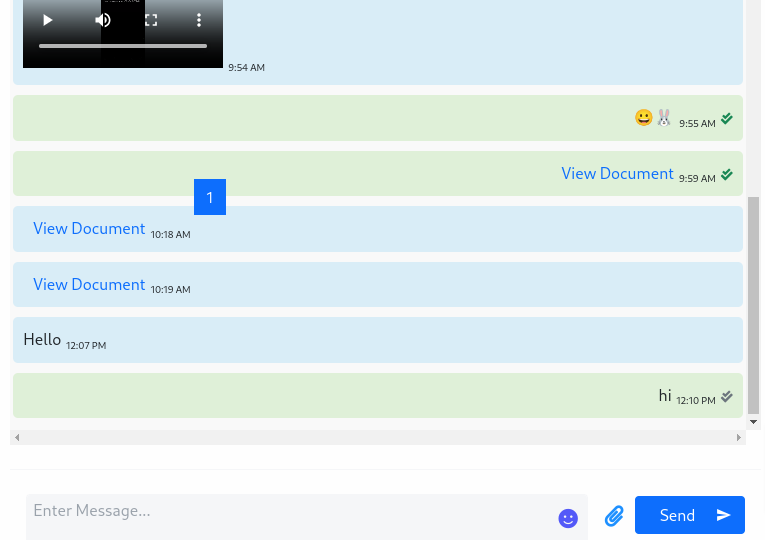
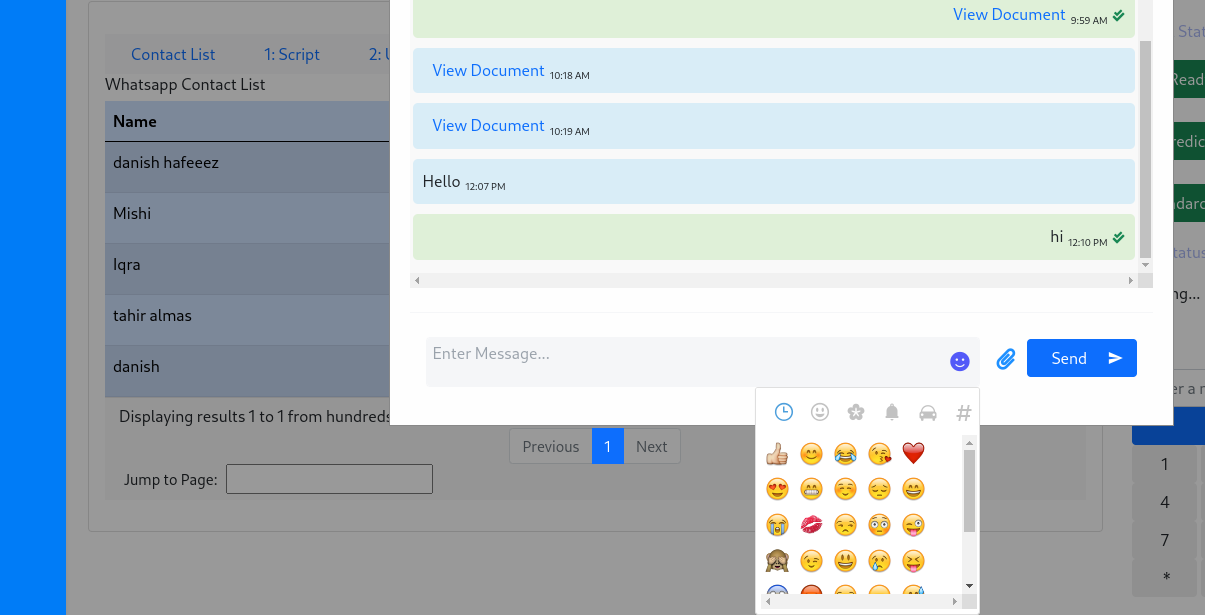
4) Admin have the ability to monitor overall chat history and interactions across all agents. This oversight is facilitated through the “Reports” section, where administrators can access detailed data lists and WhatsApp message logs.
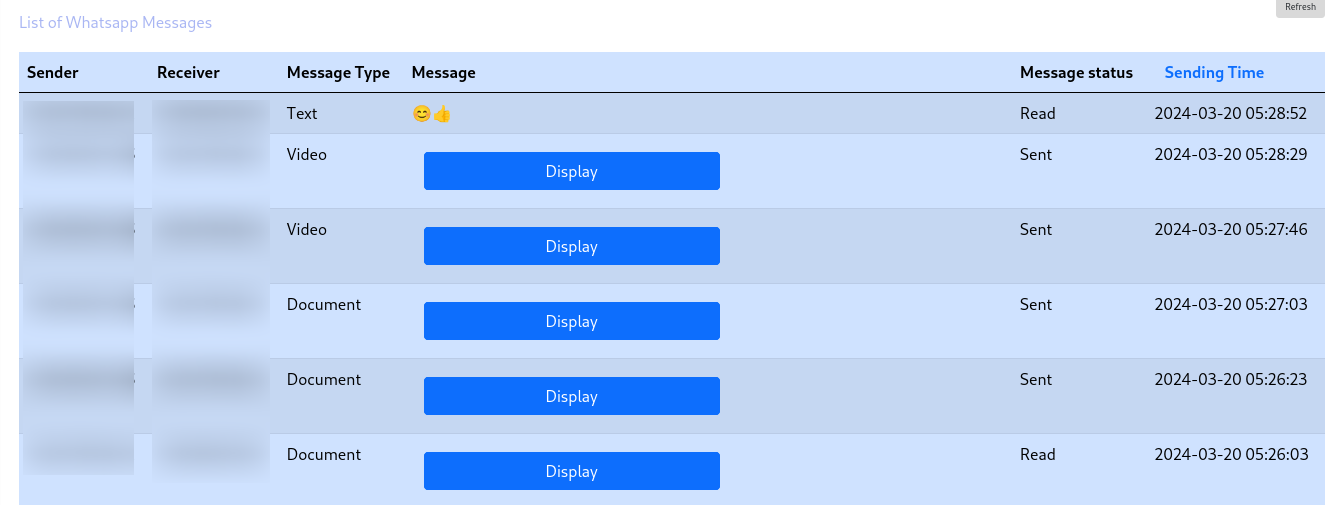
Setting Up Ejabberd Configuration and working in Broadcast:
This steps and content aware you about configuring ejabberd with ICTBroacast to feature converse chat among agents.
Configuration detail:
First of all we had install the ejabberd server on centos7 or Centos8 with following requirement.
- Apache
- mysql
- wget
then we download the ejabberd latest rpm by running command:
sudo yum localinstall ejabberd-${EJ_VERSION}-0.x86_64.rpm Press y for installation.
After that we created the XMMP account of admin to access the dashboard by changing working directory to: cd /opt/ejabberd-${VER}/bin .
Then we configured the Firewall to allow ejabberd UI Port to firewall. After that we add the apache configuration for adding domain to our server. Then add the domain name in ejabberd server.
When managing several XMPP domains in a single instance, Those domains are truly independent if not global auth_method define. It means they can even have different configuration parameters. Options can be defined separately for every virtual host using the host_config option.
vi /opt/ejabberd/conf/ejabberd.yml
hosts:
– domain1.net
– domain2.com
we include these two URLs inside the element of ictbroadcast website via the script and link tags (/usr/ictbroadcast/theme/THEMENAME/view/layout/base.html.twig)
Working details:
1)begin, users must access the ICTBroadcast web interface, which requires logging in either as an admin or a user. From there, they navigate through the menu options, selecting “Campaigns” followed by “Campaign Default Setting.” Within this submenu, the user chooses the Ejabberd field button to initiate configuration.
Here, essential information such as the ejabberd host name, ejabberd admin name and password are inputted. Additionally, users define the template name and language in the contact verification section before saving the configuration settings.
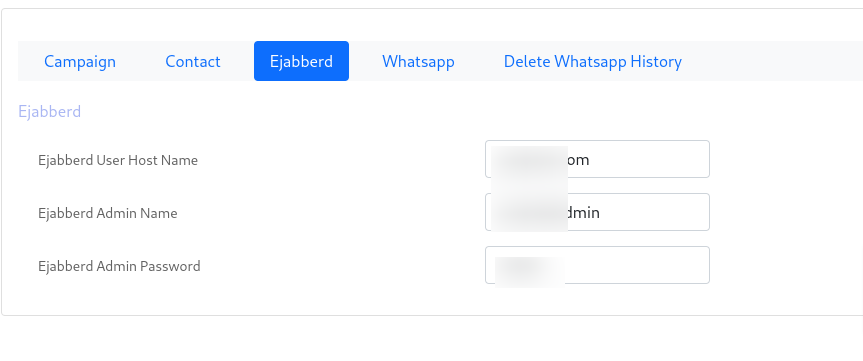
2) After adding configuration of ejabberd in ictbroadcast next step is to create user on ejabberd server on virtual host/domain name that you configured in ejabberd server. After creating user, now create the agent on ictbroadcast with the same name and passowrd that you created on ejabberd server. Admin also allowed chat messaging to agent for accessing converse chat in agent panel.
When we create agent as same of user of ejjaber server then when agent login in agent panel converse chat automatically open and connected.
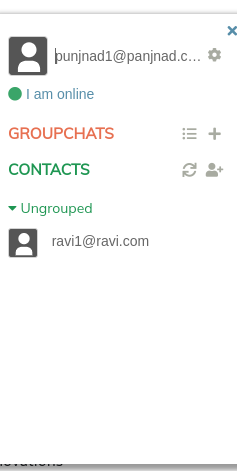
3) create 2 to 3 agent with same procedure and then tested the converse chat. Then we Add Contact in converse chat that is already added on converse chat and agent panel. Otherwise if you add new contact then it will saves in ejabberd server then you have to create new agent of save name.
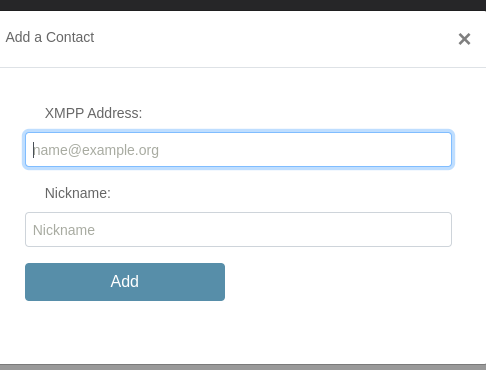
4) agent can send text message, document and emojies sticker to another agent/contact.
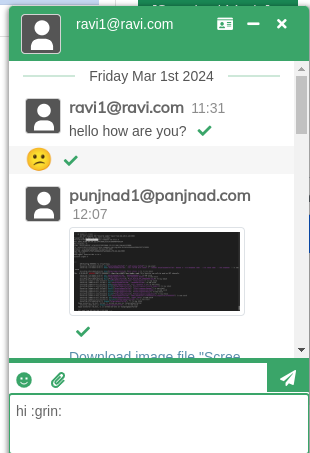
agent can also create contact group to chat with multiple agent in group chat. And add participants in group chat.
Conclusion:
Through WhatsApp integration, organizations can tap into one of the most widely used messaging platforms globally, enabling direct and personalized communication with customers. This not only enhances customer satisfaction but also fosters stronger relationships and boosts brand loyalty.
Moreover, the integration of Ejabberd further enriches the omnichannel experience by facilitating real-time messaging capabilities. Whether it’s through SMS, email, voice calls, or instant messaging, businesses can ensure consistent and cohesive communication across all touchpoints, thereby maximizing engagement and conversion rates.
By leveraging ICTBroadcast with omnichannel communication, businesses can tailor their messaging strategies to suit the preferences and behaviors of their target audience. This level of personalization not only enhances the customer experience but also drives business growth and competitiveness in today’s dynamic market landscape.