Download Free Auto dialer & Predictive dialer
October 31, 2023 ICT Innovations pleased to announce absolutely life time free license of ICTBroadcast Enterprise Edition upto 50 concurrent channels / calls.Please register your free ICTBroadcast license asap
ICTBroadcast Installation Instructions
System Requirements
Please make sure that you have the needed resources to set up ICTBroadcast on your server before you proceed with ICTBroadcast installation. Following are the minimum requirements.
- Dedicated server
- Good internet connection
- Call/Fax/SMS Termination service or originations services
- Static IP to access a server remotely
Following are minimum hardware specifications for the dedicated server
- Processor Quad Core 3.2 GHz or higher
- RAM 4 GB or higher
- Hard Disk 500 GB or higher
A fresh installation of CentOS 7. x or CentOS Stream 8.x (x.64) or RockyLinux 8 on a dedicated server without any additional software or control panel installed
- Installation Guide For Centos 7
- Installation Guide For Centos Stream 8
- Installation Guide For RedHat 8 / RockyLinux 8
Step 1: Install the Required Repository
Please start your server and open / connect with Linux shell or terminal, then login as root or equivalent user having sudo privileges. Then issue following commands
Update your installation
yum update -y
Install required software repositories
yum install -y yum-utilsyum-config-manager --enable rhui-REGION-rhel-server-extras rhui-REGION-rhel-server-optional -y
yum install -y epel-release
yum install -y https://service.ictinnovations.com/repo/7/ict-release-7-4.el7.centos.noarch.rpm
Step 2: Install ICTBroadcast & Dependencies
Now you can proceed with download and installation of ICTBroadcast, the following command will download install all other required dependencies automatically
yum install ictbroadcast ictbroadcast-theme-minible ictbroadcast-agent ictbroadcast-email ictbroadcast-fax ictbroadcast-ivr ictbroadcast-sms certbot python2-certbot-apache
STEP1: Install the Required Repository
install ICT-Release
yum install https://service.ictinnovations.com/repo/8/ict-release-8-5.el8.noarch.rpm
Install Epel-Release
yum install epel-release
Enable HighAvailability Repository
yum config-manager --set-enabled ha
STEP2: Install ICTBroadcast and required Dependencies
yum install ictbroadcast ictbroadcast-theme-minible ictbroadcast-agent ictbroadcast-email ictbroadcast-fax ictbroadcast-ivr ictbroadcast-sms certbot python3-certbot-apache mod_ssl
Install IonCube-Loader
wget http://downloads3.ioncube.com/loader_downloads/ioncube_loaders_lin_x86-64.tar.gz
tar xzf ioncube_loaders_lin_x86-64.tar.gz
cp ioncube/ioncube_loader_lin_7.2.so /usr/lib64/php/modules/
echo "zend_extension = /usr/lib64/php/modules/ioncube_loader_lin_7.2.so" > /etc/php.d/ioncube.ini
service httpd restart
install mcrypt
yum install --enablerepo=epel php-devel php-pear libmcrypt libmcrypt-devel
pecl install mcrypt
echo 'extension=mcrypt.so' > /etc/php.d/mcrypt.ini
Install Imagic
yum install -y ImageMagick ImageMagick-devel
pecl install imagick
echo "extension=imagick.so" > /etc/php.d/imagick.ini
Install AMQP
yum install librabbitmq
yum --enablerepo=powertools install librabbitmq-devel
pecl install amqp
echo 'extension=amqp.so' > /etc/php.d/amqp.ini
Install Composer
php -r "copy('https://getcomposer.org/installer', 'composer-setup.php');"
HASH="$(wget -q -O - https://composer.github.io/installer.sig)"
php -r "if (hash_file('SHA384', 'composer-setup.php') === '$HASH') { echo 'Installer verified'; } else { echo 'Installer corrupt'; unlink('composer-setup.php'); } echo PHP_EOL;"
sudo php composer-setup.php --install-dir=/usr/local/bin --filename=composer
composer -V
MySQL Event Scheduler Configuration
Also make sure Even Schdeuler is on from /etc/my.cnf file if not then add following lines
[mysqld]
event-scheduler=ON
datadir=/var/lib/mysql
socket=/var/lib/mysql/mysql.sock
Restart Services
service httpd restart
service php-fpm restart
service asterisk restart
service mariadb restart
STEP1: Install the Required Repository
install ICT-Release
yum install https://service.ictinnovations.com/repo/8/ict-release-8-5.el8.noarch.rpm
Install Epel-Release
yum install epel-release
Enable HighAvailability Repository
yum config-manager --set-enabled ha
STEP2: Install ICTBroadcast and required Dependencies
yum install ictbroadcast ictbroadcast-theme-minible ictbroadcast-agent ictbroadcast-email ictbroadcast-fax ictbroadcast-ivr ictbroadcast-sms certbot python3-certbot-apache mod_ssl
Install IonCube-Loader
wget http://downloads3.ioncube.com/loader_downloads/ioncube_loaders_lin_x86-64.tar.gz
tar xzf ioncube_loaders_lin_x86-64.tar.gz
cp ioncube/ioncube_loader_lin_7.2.so /usr/lib64/php/modules/
echo "zend_extension = /usr/lib64/php/modules/ioncube_loader_lin_7.2.so" > /etc/php.d/ioncube.ini
service httpd restart
install mcrypt
yum install --enablerepo=epel php-devel php-pear libmcrypt libmcrypt-devel
pecl install mcrypt
echo 'extension=mcrypt.so' > /etc/php.d/mcrypt.ini
Install Imagic
yum install -y ImageMagick ImageMagick-devel
pecl install imagick
echo "extension=imagick.so" > /etc/php.d/imagick.ini
Install AMQP
yum install librabbitmq
yum --enablerepo=powertools install librabbitmq-devel
pecl install amqp
echo 'extension=amqp.so' > /etc/php.d/amqp.ini
Install Composer
php -r "copy('https://getcomposer.org/installer', 'composer-setup.php');"
HASH="$(wget -q -O - https://composer.github.io/installer.sig)"
php -r "if (hash_file('SHA384', 'composer-setup.php') === '$HASH') { echo 'Installer verified'; } else { echo 'Installer corrupt'; unlink('composer-setup.php'); } echo PHP_EOL;"
sudo php composer-setup.php --install-dir=/usr/local/bin --filename=composer
composer -V
MySQL Event Scheduler Configuration
Also make sure Even Schdeuler is on from /etc/my.cnf file if not then add following lines
[mysqld]
event-scheduler=ON
datadir=/var/lib/mysql
socket=/var/lib/mysql/mysql.sock
Restart Services
service httpd restart
service php-fpm restart
service asterisk restart
service mariadb restart
Step 3: Install and Run the Database Script
After the installation is complete, open your browser and point it to your server and run the installation script.
For example: http://example.com/install.php or http://192.168.1.101/install.php
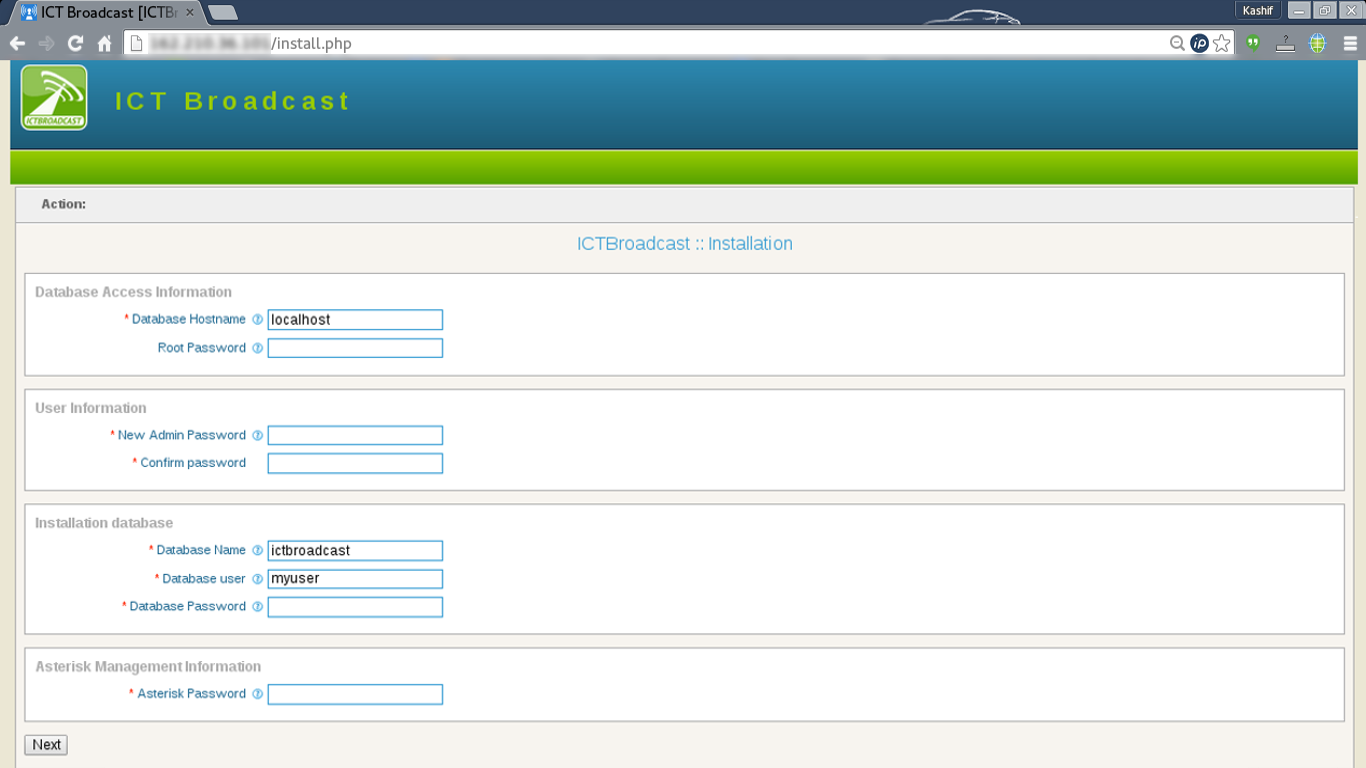
Note: If you have not set any password for MySQL or MariaDB server, then Leave the database root password empty
It will set up ICTBroadcast on a new server and it may take several minutes so be patient. when done you can proceed with product registration.
step 4: Registration
After database setup browser will be redirected to the registration screen, or you may access the registration page from the My Account -> Update License menu. here you have to enter license information. But before you proceed you may need to get a new license key from our service portal. To get the key you have to follow the given instructions:
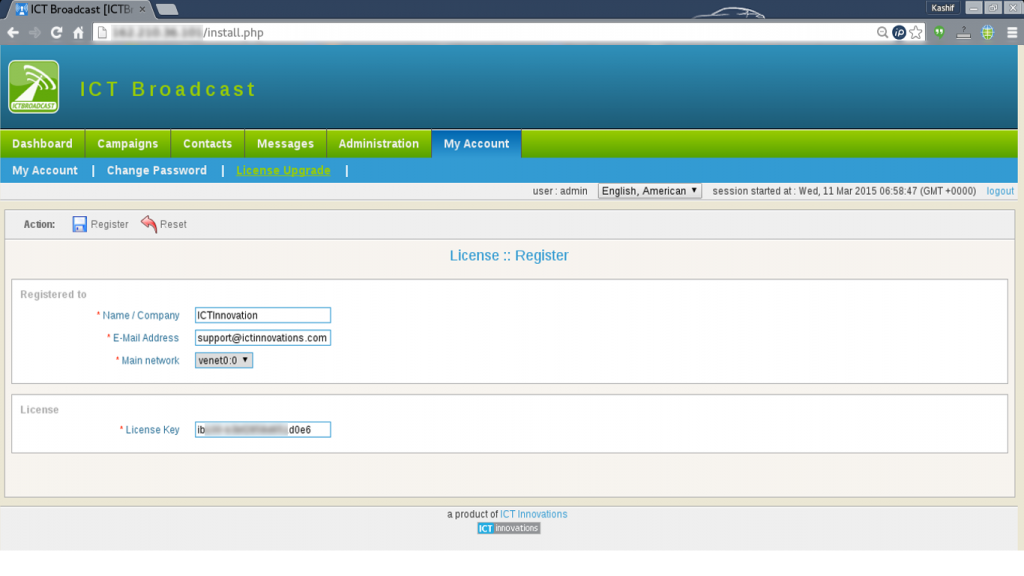
Visit our Service portal and Register abosolutely life time free license of ICTBroadcast Enteprise Edition upto 50 concurrent channels / calls
Finally, log in to the service portal. and then click Services -> My Services and then click on details in front of the corresponding service/product. here you can find your license key. If you face any issue in license activation, please create a support ticket
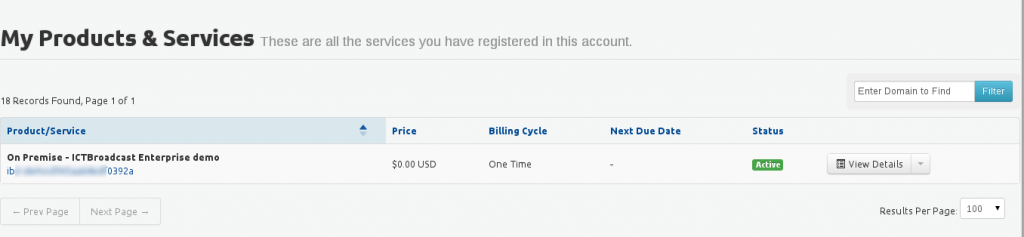
Step 5: Install Agent Panel
To ensure successful WebRTC communication in ICTBroadcast, the following prerequisites are essential:
Domain Name / Sub-domain Name: You will need a dedicated domain or sub-domain name for your ICTBroadcast WebRTC setup. Example: webrtc.yourdomain.com or yourdomain.com
DNS Configuration: After deciding on a domain or sub-domain, you will need to create an A record in your DNS management platform (like cPanel, Cloudflare, etc.). Point the A record to your ICTBroadcast server’s IP address. Ensure there are no conflicting records, and give it some time to propagate.
SSL Configuration: WebRTC requires secure communication. You can either use a paid SSL certificate or a free one from Let’s Encrypt.
Setup Let’s Encrypt SSL Certificate: Let’s Encrypt provides free SSL certificates for three months only. To install and configure it
Add VirtualHost in /etc/httpd/conf/httpd.conf file
<VirtualHost *:80>
DocumentRoot "/usr/ictbroadcast/wwwroot"
ServerName yourdomain.com
</VirtualHost>
Restart Apache service
service httpd restart
Now that Certbot is installed, you can use it to request an SSL certificate for your domain.
certbot --apache
Configure SSL for ICTBroadcast-WebRTC
mkdir /etc/asterisk/keys
cd /etc/letsencrypt/live/yourdomain.com
echo ” > /etc/asterisk/keys/cert.pem && cat cert.pem >> /etc/asterisk/keys/cert.pem && cat chain.pem >> /etc/asterisk/keys/cert.pem
echo ” > /etc/asterisk/keys/privkey.pem && cat privkey.pem >> /etc/asterisk/keys/privkey.pem
systemctl restart asterisk.service
Login as admin into ICTBroadcast and configure the domain name
Goto Administration => System Configuration menu
Click on Web Site
Add your domain name into "Host / Domain name => domain-name.com" (without http/https)
Add domain name into "Website base URL => https://domain-name.com" (with https://)
save itRelated Content
If you need instruction CentOs setup then please check How to prepare a CentOs 8 server for ICTBroadcast
The following page will provide more detail about how to prepare your system http://ictbroadcast.com/content/how-prepare-system-ictbroadcast-ins…