ICTBroadcast: Advanced Voice Broadcasting Application
ICTBroadcast is an advanced voice broadcasting application that supports multiple dialing modes such as predictive dialing, progressive dialing, auto dialing, power dialing, preview, and manual dialing. It also offers REST APIs for third-party application integration. This solution is a complete inbound/outbound call center and contact center solution, developed over an open-source LAMP stack and utilizing the open-source Asterisk communications engine at the back end.
Voice broadcasting can be used without limits in environments where a large number of people need to be contacted in a short span of time. The voice message can be broadcast to specific groups, such as calling all the residents of an area to inform them of important updates.
Congregation Voice Broadcasting
Easily send automated calls to your whole congregation, informing them of important events and dates. This helps increase turnout and participation within your organization.
School Voice Broadcasting
School voice broadcasting helps administrators quickly broadcast messages or warnings to reach students, parents, and teachers. It allows for easy call updates regarding school activities or meetings. Emergency school warnings and updates, such as those related to the COVID-19 pandemic, can also be communicated through school voice broadcasts.
Weather Warning Voice Broadcasting
You may hear alerts on NOAA (National Oceanic and Atmospheric Administration) Weather Radio. The voices heard are not human, but they do voice broadcasting to alert entire cities or towns. Similarly, you can create your own voice broadcasting campaign to alert or inform your community using ICTBroadcast.
Voice Broadcasting in ICTBroadcast
ICTBroadcast is a voice broadcasting software that can broadcast voice messages by creating voice message campaigns. These campaigns auto-dial telephone numbers uploaded into the contact group. When the call is answered by the recipients, it plays the pre-recorded message. Voice messages can be recorded as a .WAV file or can utilize a TTS (Text To Speech) engine from a text file.
After the voice broadcasting campaign is complete, or even during a running campaign, the campaign summary and statistics are recorded, including who has answered and any failed calls. Answered and failed contacts can be exported as a CSV file and used to create new contact groups for future broadcasts.
How the Voice Broadcasting Application Works
This type of campaign dials numbers from the contact list. Upon answering, it plays the recorded voice message and then hangs up. If the user selects the “Message Campaign,” a form will open that lists all the options and settings for creating this campaign. The general parameters that users need to fill out for a voice campaign are outlined below:
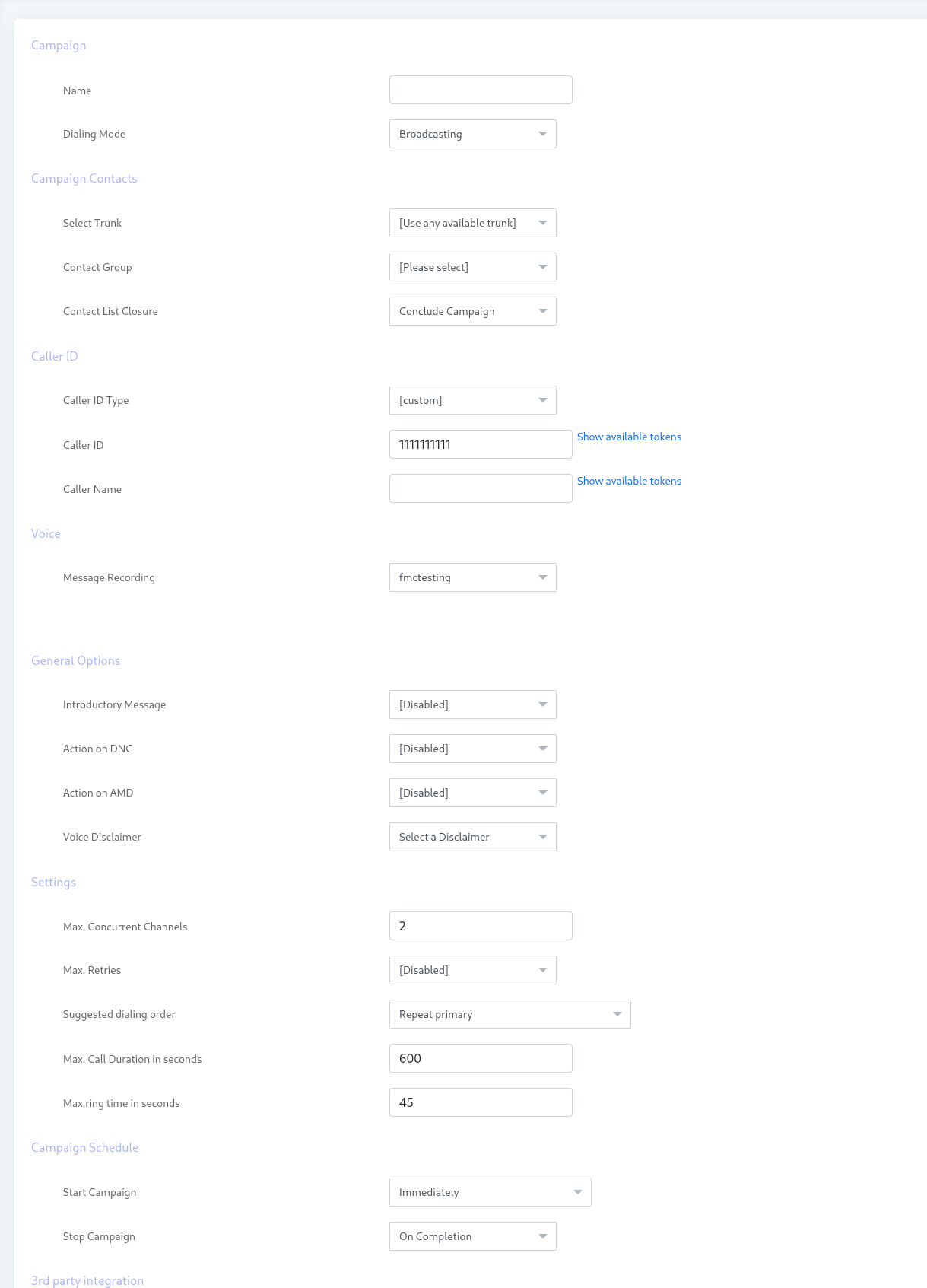
Campaign Name:
Name of the campaign for identification in the future when you have multiple campaigns in the list.
Contact Group:
Select the Contact Group of phone numbers that this campaign will dial.
Campaign Mode
There are three modes in the voice campaign:
Inbound
When selecting the Inbound voice campaign, a new option will appear named DID Number, where you select the DID number for the inbound campaign. When someone dials this DID number, this campaign will respond according to the other campaign options.
Outbound (Static)
When selected, the Outbound (Static) mode stops the campaign after processing all the contacts.
Outbound (Dynamic)
When selected, the Outbound (Dynamic) mode allows the campaign to keep running even after processing all the contacts, waiting for new contacts in the background through APIs.
Caller ID
There are multiple options for Caller ID in ICTBroadcast:
Caller ID Type
There are five options for Caller ID type:
User Caller ID (DID)
This option shows the list of user DID numbers to use as Caller ID.
Anonymous Caller ID
This will display Anonymous as the caller ID on the recipient’s phone screen.
Custom
This option provides two additional fields for custom caller ID:
Caller ID
Enter your desired Caller ID to show on the recipient’s phone screen. There is a button to Show available tokens dynamically for each.
Caller Name
Enter your desired Caller Name to show on the recipient’s phone screen. There is a button to Show available tokens dynamically for each.
Voice Message
This option will show a list of pre-recorded messages from Message -> Recordings.
Introductory Message
When enabled, this field allows the campaign manager to select an introductory message that will be played immediately when the recipient receives the call.
Action on DNC (Do Not Call)
When the DNC option is enabled, pressing 9 will set the action for DNC. This means that when the recipient presses 9, their number will be deleted from the contact list. When disabled, no action is taken.
Action on AMD (Answering Machine Detection)
When disabled, it ignores Answering Machine Detection. If Hangup is selected, ICTBroadcast detects AMD; if found, it hangs up the call; otherwise, it continues normally. The third option is to leave a message, where ICTBroadcast plays a different message if AMD is detected and then hangs up.
Max. Concurrent Channels
This indicates the maximum number of concurrent channels that the campaign will support at any given time.
Max. Retries
This option sets the maximum number of retries when a contact could not be reached or did not answer.
Suggested Dialing Order
When a recipient number cannot be reached or another issue arises, and Max Retries is enabled, ICTBroadcast will suggest retrying the recipient’s number accordingly.
Max. Call Duration in Seconds
This sets the maximum allowed duration for each call. After this duration, the call will be disconnected automatically. If you are unsure about the call duration, it is advisable to set it to the maximum to avoid affecting the call conversation.
Max. Ring Time in Seconds
This is the time allowed before the recipient answers the call. If the recipient does not answer within this time, the call will be missed. The default/standard ring time is 45 seconds, but you can adjust this duration as needed.
Campaign Schedule
Schedule when the campaign starts with the following options:
- a) Immediately: Start the campaign right after creation.
- b) On Scheduled Time: Start the campaign at a selected date and time.
For stopping or pausing the campaign, the following options are available:
- a) When Done: Stop the campaign when everything is completed.
- b) On Scheduled Time: Stop the campaign at a selected date and time.
Click on the Save button in the top menu to start the campaign.